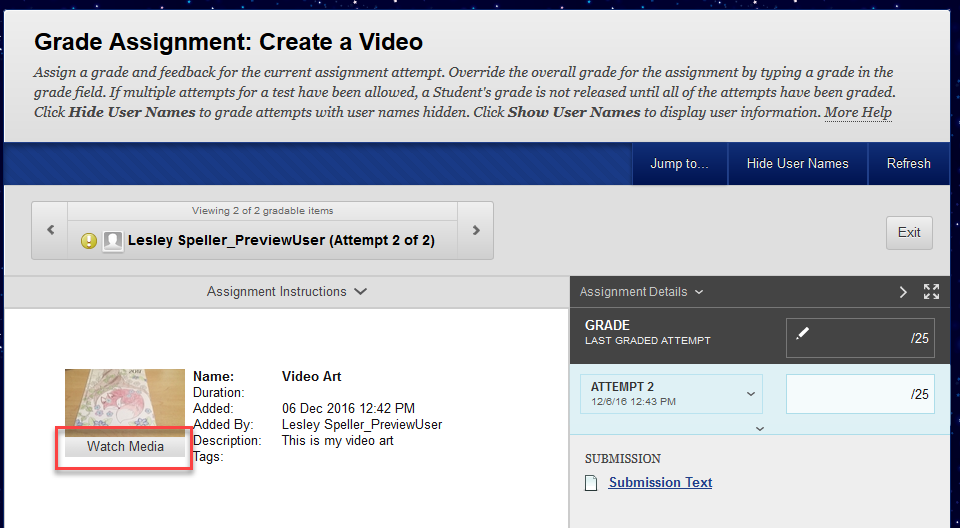When grading an assignment that involves videos submitted by students you can view the video for grading by following these steps.
- Click on Needs Grading then click the student’s name or click on Full Grade Center in Course Management.
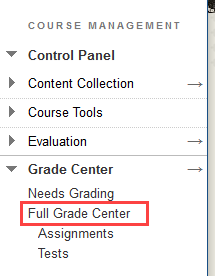
- Hover over the cell for the student’s submission. Click the small arrow that appears.

- Click on the student’s attempt.
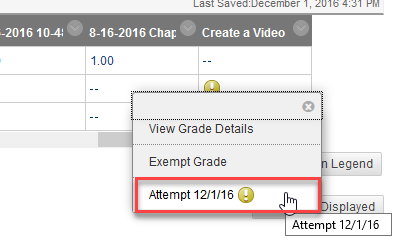
- Click Watch Media on the thumbnail icon for the submitted video. This will launch the Kaltura video player to play the student’s video for you.