Did you know that you can transfer your Collaborate Recordings to Kaltura for permanent storage?
- Navigate to your Blackboard Learn course.
- In the left menu of your course, click the … to the right of the Collaborate Ultra tool.
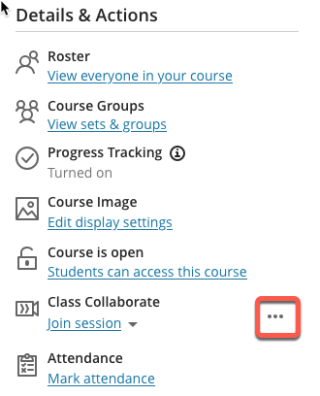
- Click View all recordings.
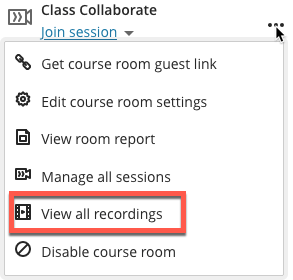
- You will see a list of all your Collaborate recordings. Click on the circle with the … next to the recording you want to download.
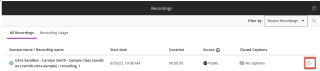
- Click Download.
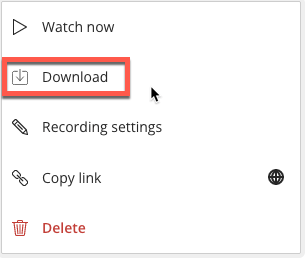
- Rename the File and Save it. It is always good to include a recording date in the title.
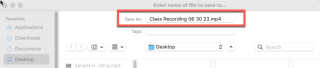
- To upload the recording to Kaltura, navigate to your Institutional landing page, and Click Tools
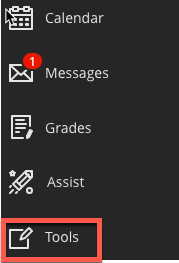
- Click Kaltura My Media.
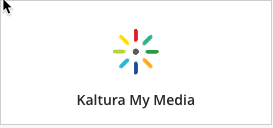
- Click Create.

- Click Upload.f
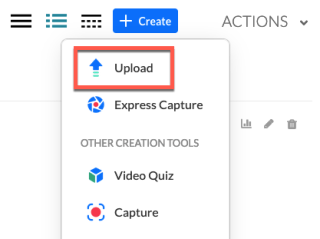
- Click Select Files or Drag & Drop your file in the dashed area.
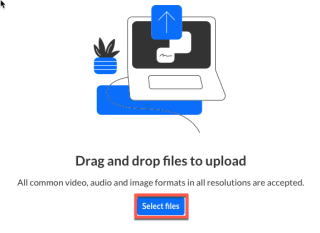
- The file will process and will be available in your Kaltura My Media to share with your class.
