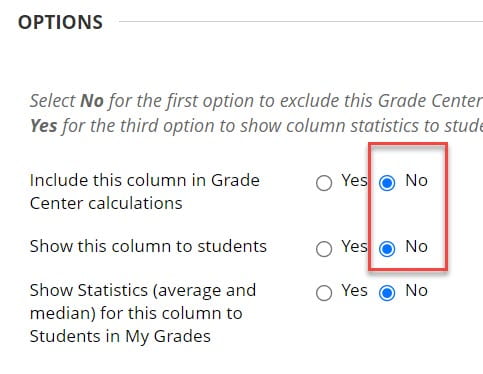As part of the faculty-senate-approved General Education Learning Outcomes, the faculty at the University of Arkansas expect all undergraduate students to master certain skills prior to graduation. To measure this expectation, instructors should create columns with a specific title in the grade center/gradebook to record these learning outcomes.
This post contains instructions for Original and Ultra courses. Please click on the instructions for the version of Blackboard Learn that you use in your course.
In Blackboard Learn Original Courses
To create the General Education Learning Outcome column in your Blackboard course
- Go to the grade center in the course where you are adding a Learning Outcome by clicking Full Grade Center in the left Course Management menu.

- Click Create Column in the top menu.

- There is a specific naming convention that should be followed. For the Column Name you should enter GELO followed by the learning outcome number without any spaces. (ex. GELO1.1).
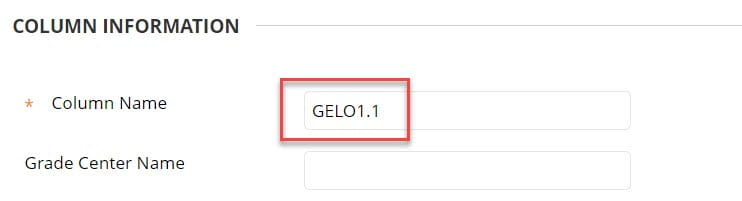
NOTES: GELO stands for General Education Learning Outcome
– The name should contain the letter O and not a zero
– All letters should be capitalized
– Do not put a space between the letters and the numbers
– examples: GELO1.1 or GELO2.1 or GELO3.1 - Set Points Possible to zero.
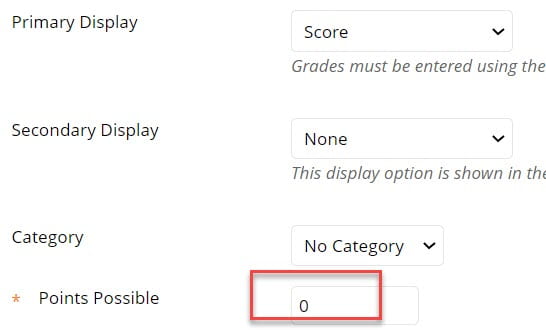
- Click “No” next to both “Include this column in Grade Center calculations” and “show this column to students.”
See it in action!
In Blackboard Learn Ultra Courses
To create the General Education Learning Outcome column in your Blackboard course
- Click Gradebook in the top menu.
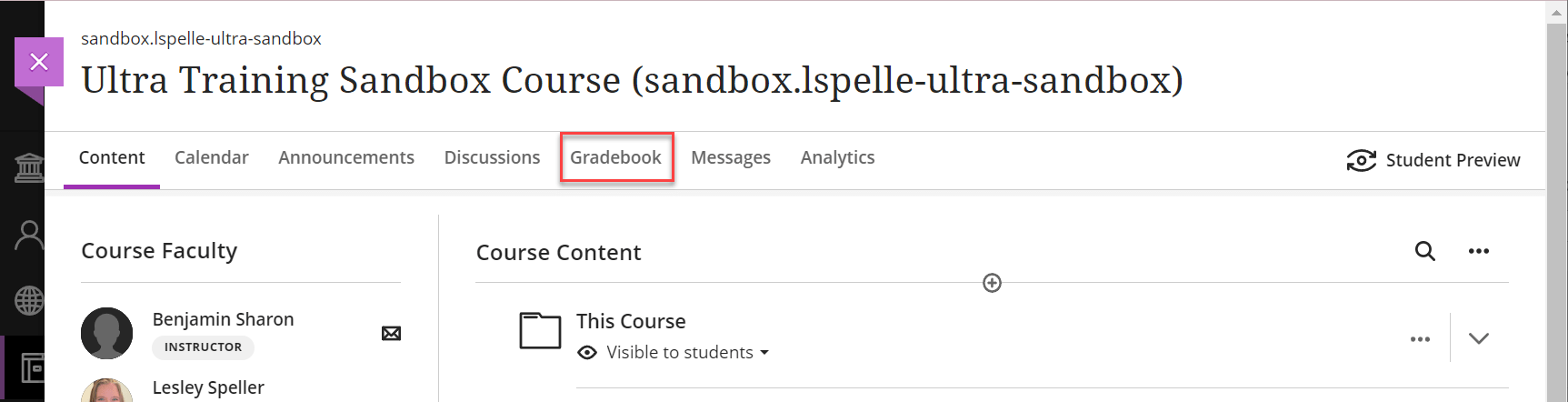
- Hover on one of the lines and click the + icon.
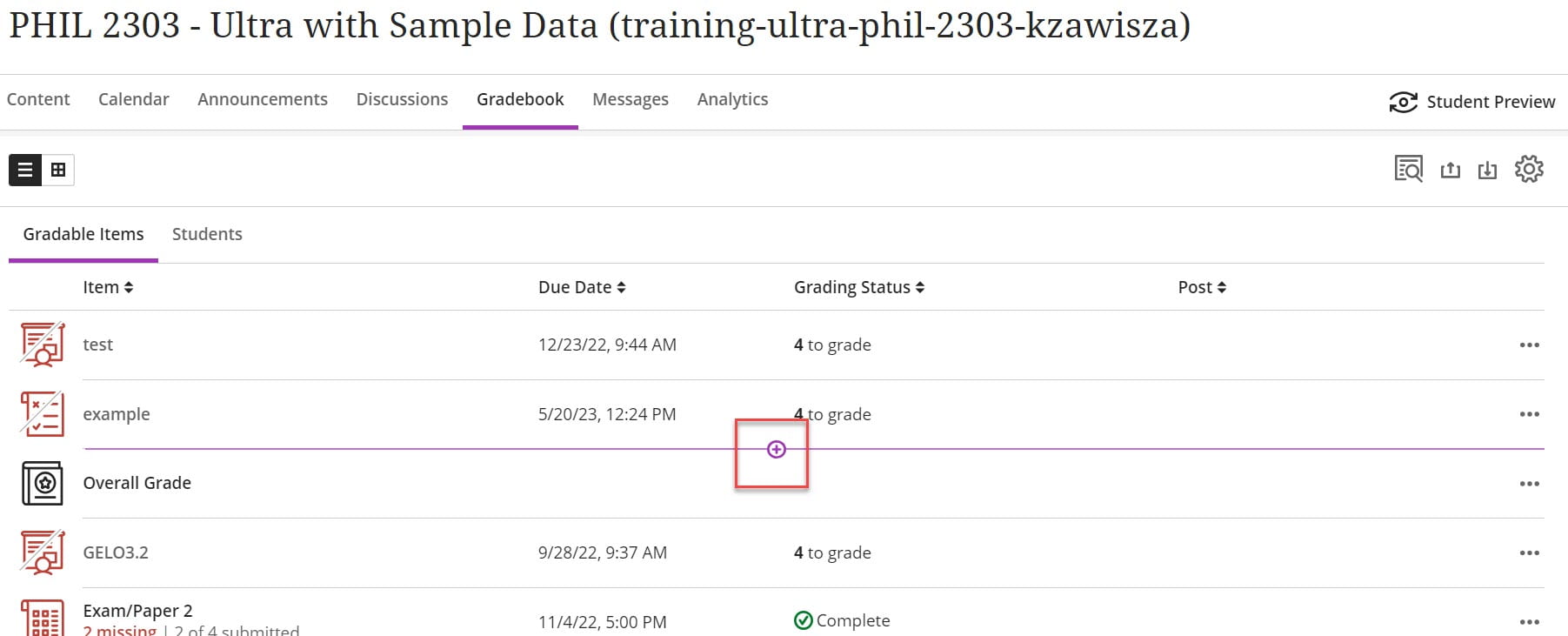
- Click + Add Item.
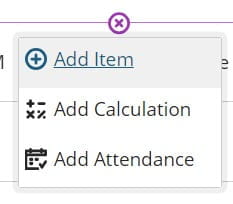
- Edit the name of the item. There is a specific naming convention that should be followed. For the Item Name you should enter GELO followed by the learning outcome number without any spaces. (ex. GELO1.1).
NOTES: GELO stands for General Education Learning Outcome
– The name should contain the letter O and not a zero
– All letters should be capitalized
– Do not put a space between the letters and the numbers
– examples: GELO1.1 or GELO2.1 or GELO3.1 - Keep the column hidden from students.
- For Grade Using, select Points.
- Set the Maximum Points to zero.
- For the grade category, make sure it is not in a category that you assign in the Gradebook. For example, if you have assignments worth 10% of the grade, do not add them to the assignments category. You can create a unique category to add it to or you can add it to an unused existing category.
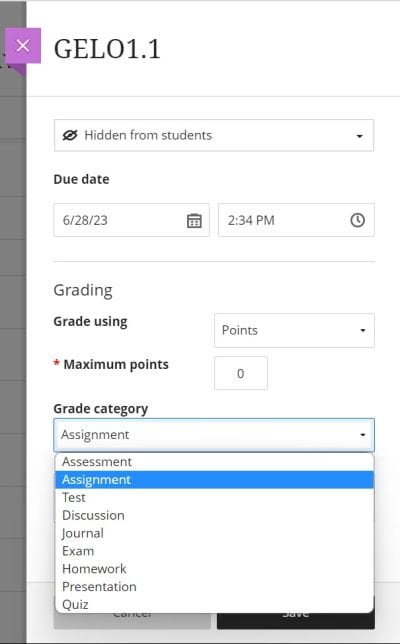
- Click Save.

See it in action!