There are several different reports that instructors can run on the session files created when using PointSolutions.
The types of reports that can be run are listed below:
- Results by Question
- Results by Participant
- Results Detail
- Attendance
- Results by Demographic
- Demographic Comparison
- Comparative Results
- Team Points
- Session Log
To run the reports, follow the steps below:
- To access the clicker software, insert the PointSolutions USB receiver into your computer’s USB drive.
- Click the Manage tab.
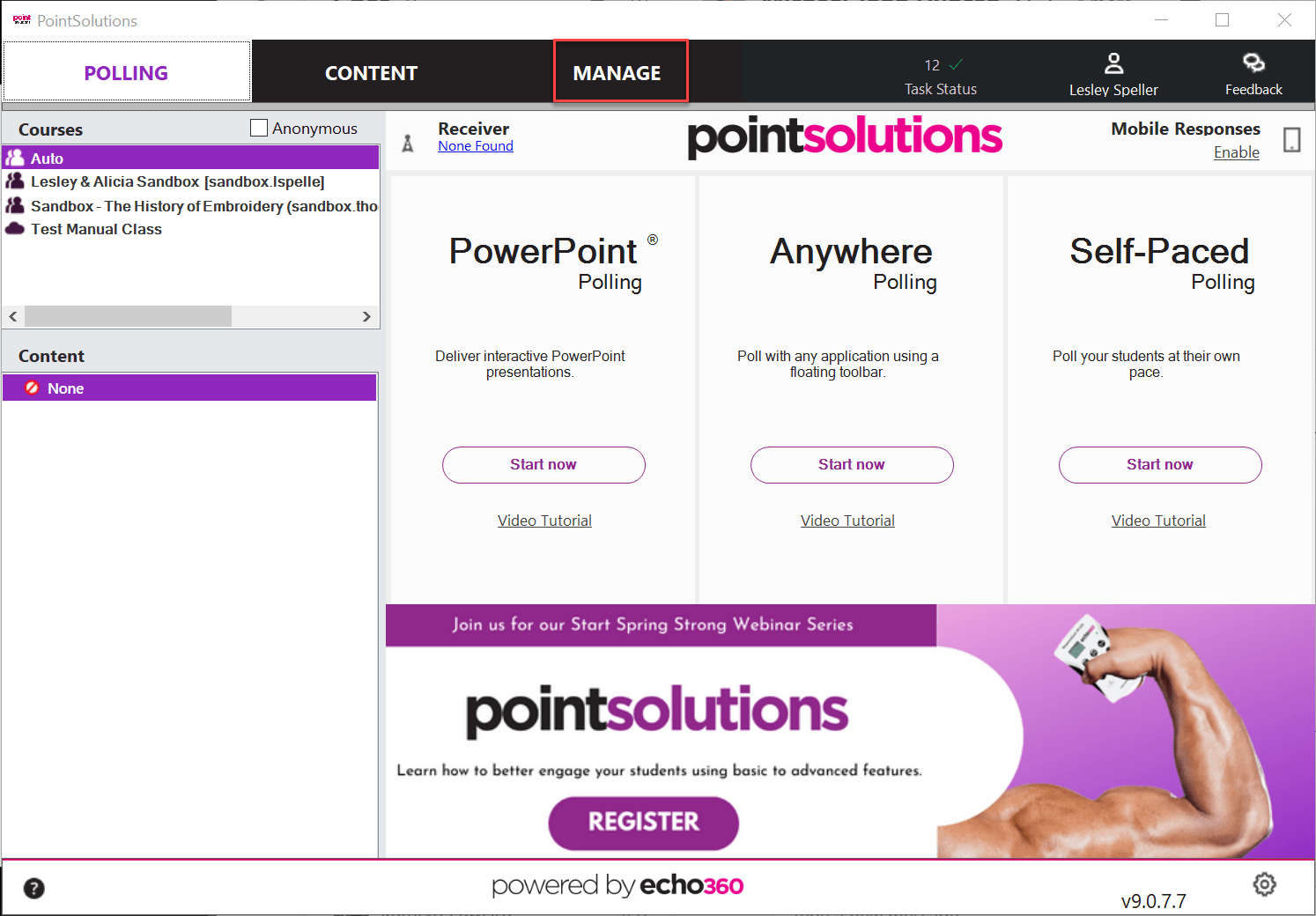
- Click the name of the saved session from the left panel.
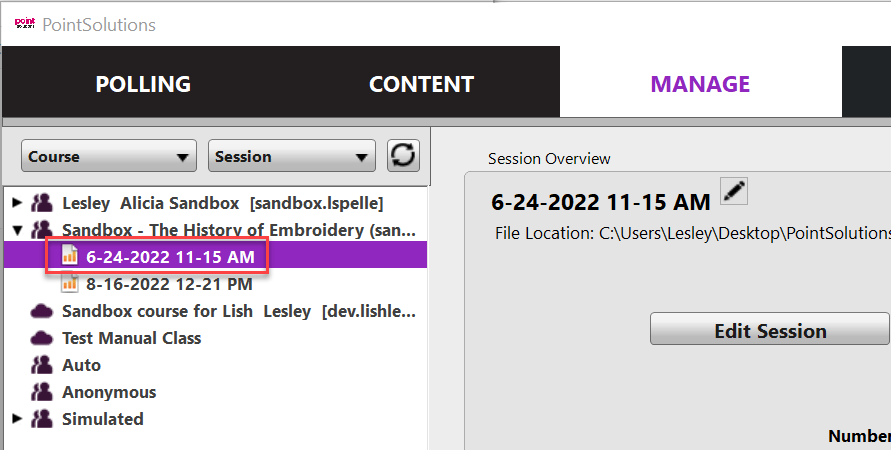
- Click on Reports.
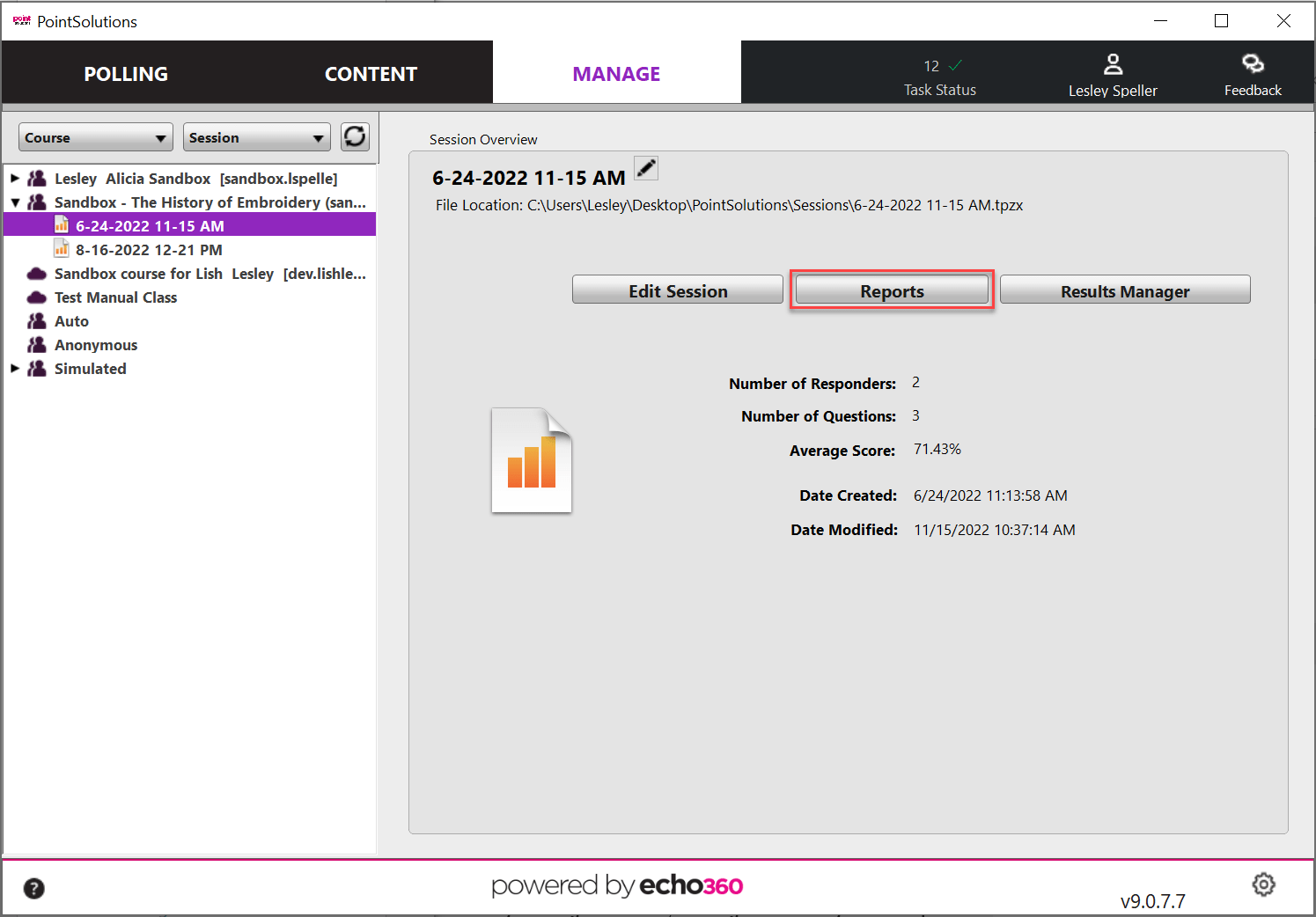
- Select the type of report you want to run from the drop-down menu in the upper right.
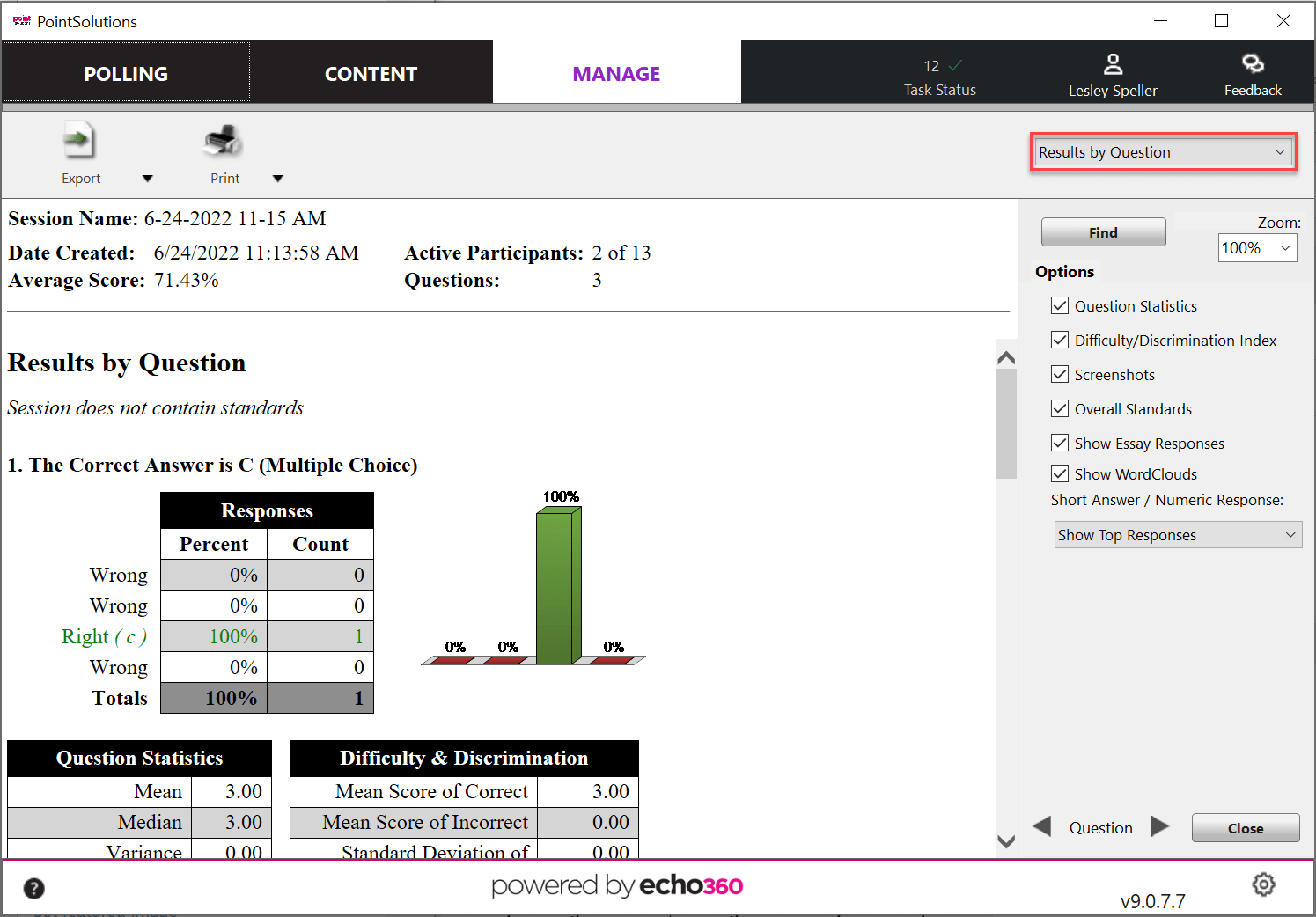
Note: It may be necessary to expand the associated participant list by clicking on the triangle next to the name to view the session file. If a participant list was not selected before running your quiz, then you will need to locate the session under Auto.
Tip: Double-clicking the session name will also open the reports window.