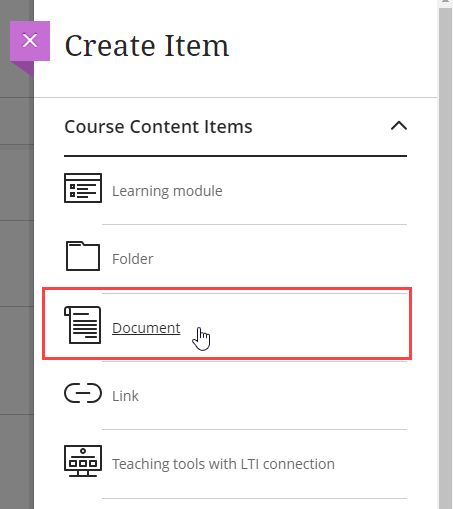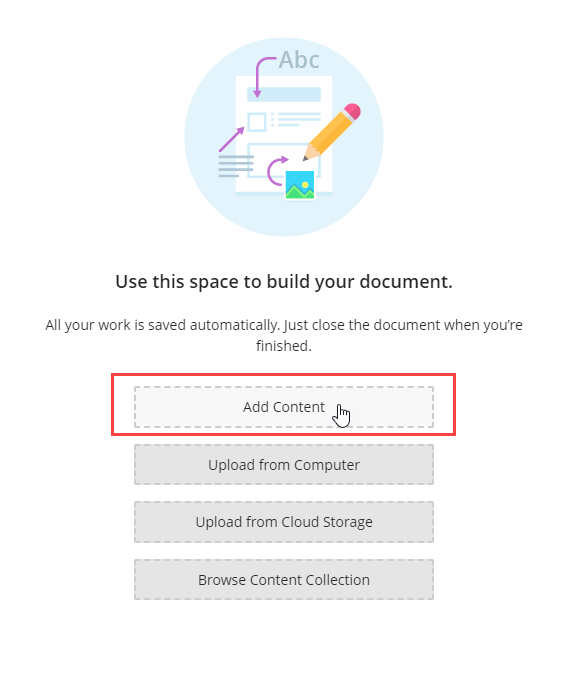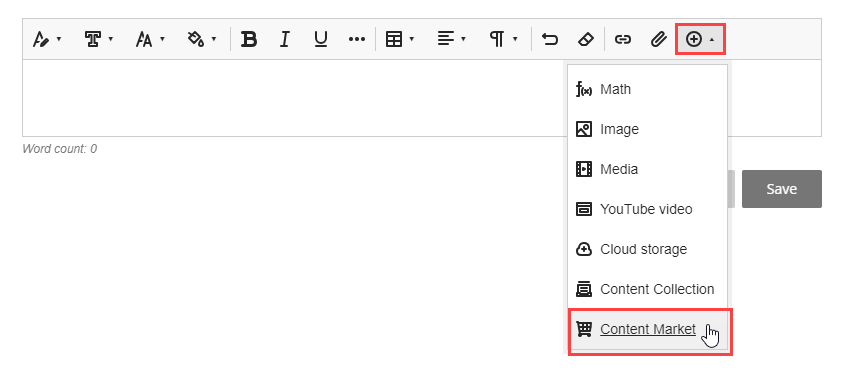You can create playlists in Kaltura to more easily share content with your students!
To create a playlist:
- In your course, click the + where you want to add the playlist.

- Click Content Market.

- Select Kaltura Media Gallery.
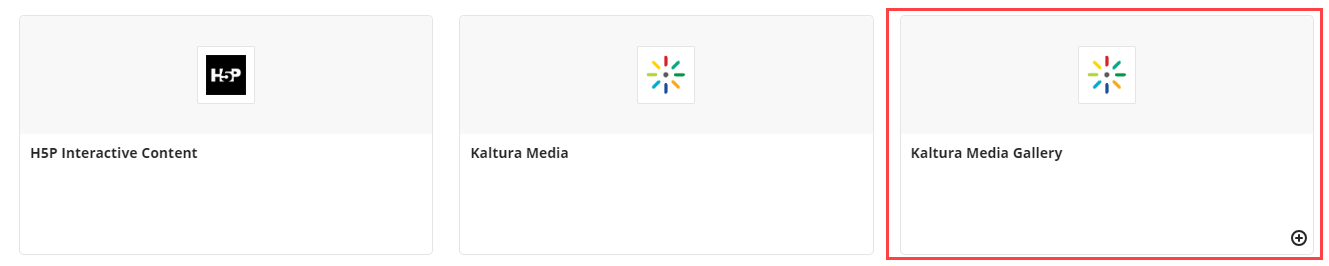
- Select Create channel playlist from the menu in the upper right-hand corner.
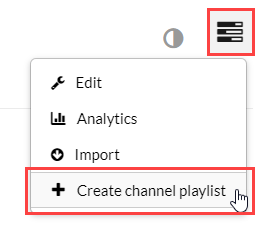
- Give the playlist a title then click Create.
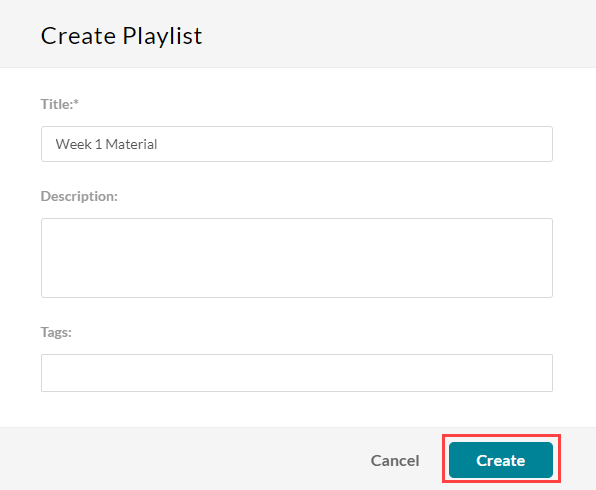
- Select the videos you want to add to the playlist then click Go to Media Gallery.
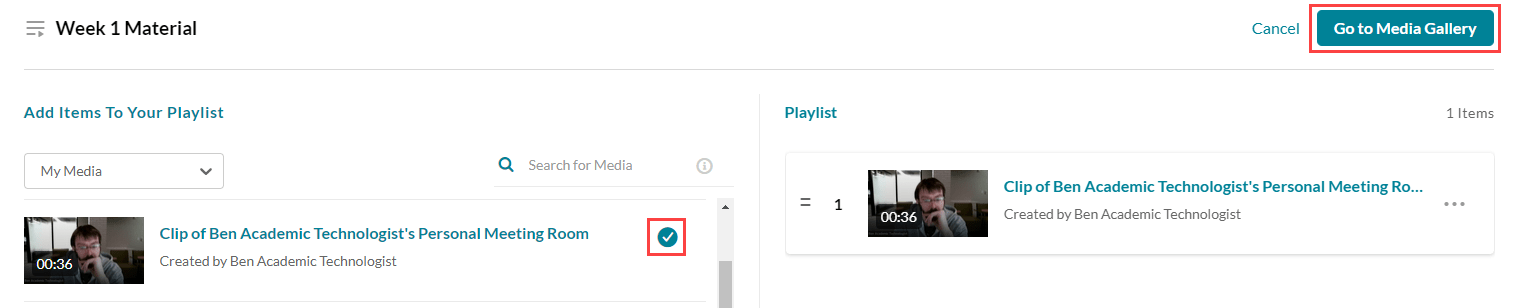
- Click Save.
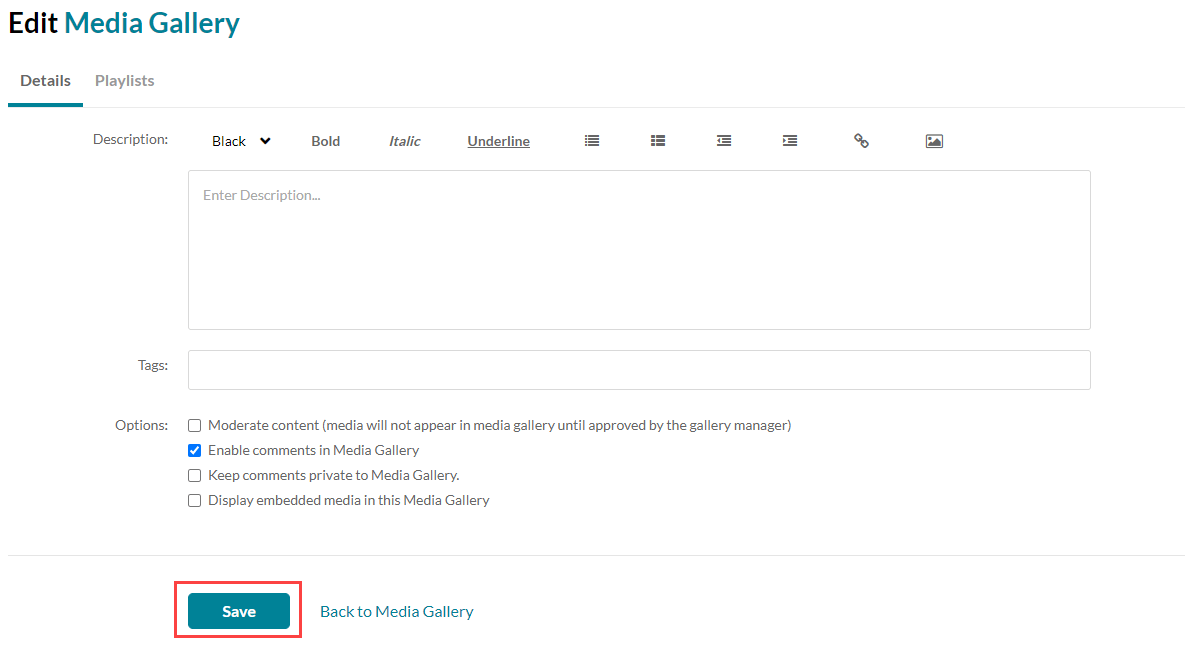
- Now that you have created the playlist you can add it to your course content, click the purple X in the upper left-hand corner to get back to the Content Market.
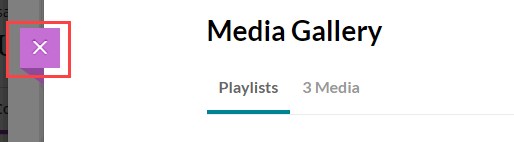
- Select Kaltura Media.
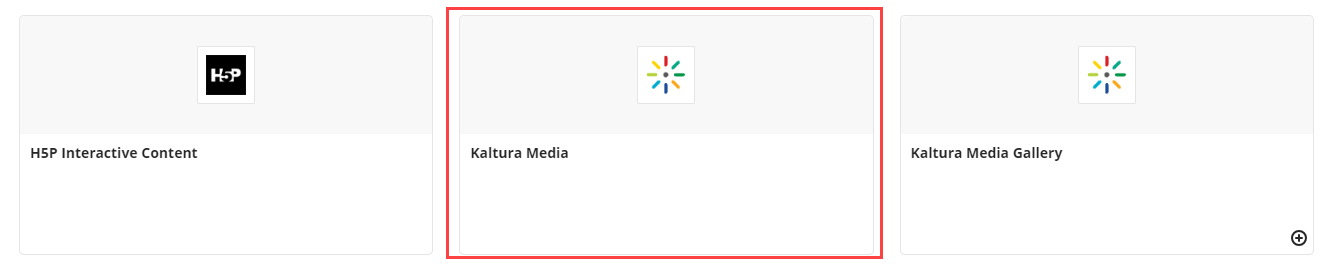
- Click Media Gallery Playlists.

- Find the playlist you just created and click Embed.

- The playlist will now appear in your course.

You can also add a playlist within a content item