Once you have finished recording a video using Kaltura Capture, you will need to upload your video to Kaltura’s My Media to use it on University of Arkansas sites and Blackboard courses. Additionally, you can upload pre-existing media to Kaltura. This article will walk you through those processes.
VERY IMPORTANT: Kaltura is for original created content, not copyrighted content. Additionally, during upload, it is best to have a wired connection to minimize uploading disruptions and technical errors.
Uploading Existing Media to Kaltura
If you already have media (audio or video) created, you can upload it to Kaltura’s My Media.
- Open a web browser and go to Blackboard.
- Click Tools on the left.
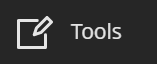
- Click Kaltura My Media.
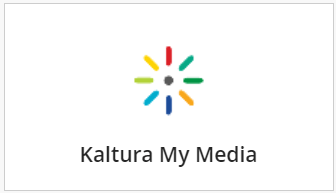
- Click Create.
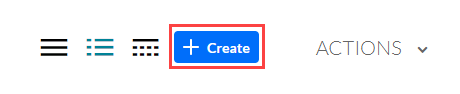
- Select Upload.
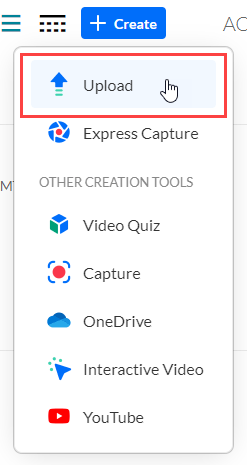
- Choose your file, and click Open.
- While uploading, you can change the filename if desired. Click Save after any changes.
- Scroll down and click Go to Media to view media processing progress. Media processing times depend on the file size of the uploading file. It can take upwards of 30 minutes.
Uploading Kaltura Capture Videos
- In the Kaltura Capture Desktop Recorder, click Manage. This will open the local Kaltura library on your device.
- From within the library, you can change the filename by clicking the title. If you do not want to edit the title and simply upload the media, click Upload. Upload every media you want to post or share online.
- The library will show the progress of the upload, and completed uploads will display their unique URL for sharing online.
- After the media is uploaded, you’ll be able to share it online.
After Uploading
When video processing is complete on My Media, check your video to ensure that during uploading no technical glitches happened. Once checked, the media can be shared online or on Blackboard by embedding it into lessons, adding it to Discussion Boards, or creating video quizzes from it. Students can also upload Kaltura media to submit as an assignment. If you want to do some basic video editing, you can use Kaltura’s editor online.
For more information about Kaltura, visit About Kaltura or their My Media page.
