If your students need instructions on how to add a Kaltura video to an assignment, this article will tell them how to do it.
- Click on the assignment link.

- Click on View assessment
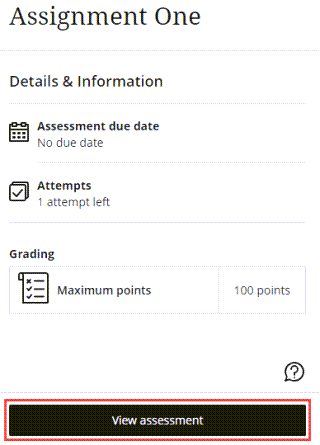
- Click in the “Submission” area to show the text editor.

- In the text editor, click the plus sign (+) and then select Content Market.
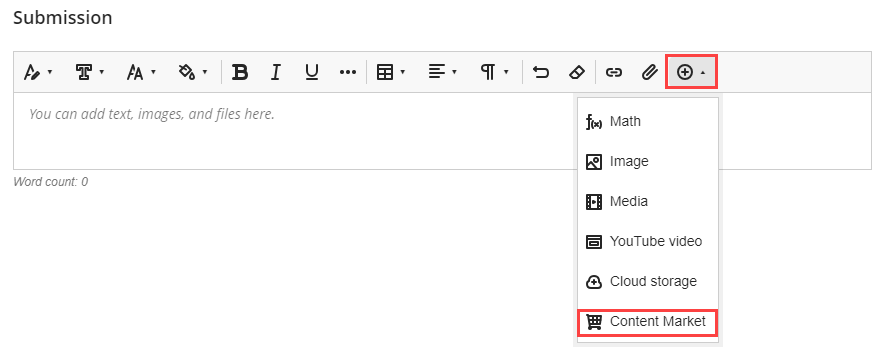
- Click Kaltura Media.
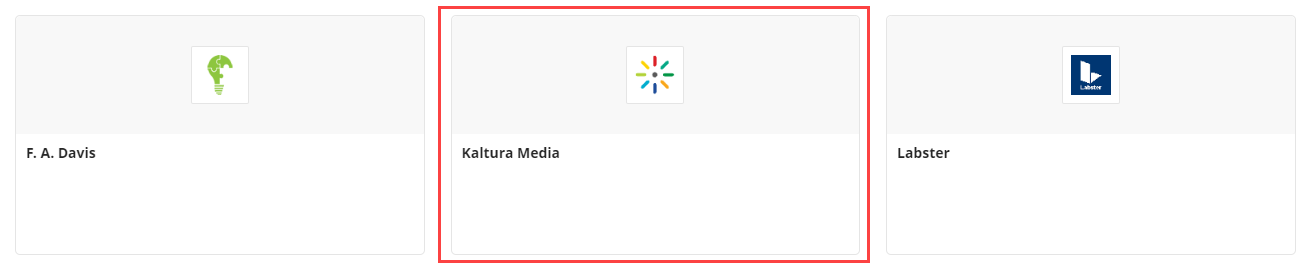
- In the pop-up box, you can either click embed next to an existing video from your My Media, or click Create to upload or create a new recording. For more information on how to create a Kaltura recording, see About Kaltura.
- You may change the display name of the video here, then click Insert.

- Once back on the assignment submission page, click Submit. You will get a notification confirming your submission as well as email confirmation.

