You can embed a single Echo360 video quickly! The “Video Library” option for users allows instructors to post individual videos in a course item instead of linking to all of the videos on Echo360.
The Echo360 Video Library option is now available in the Content Editor Mashups list. This button allows you to select a video and embed it directly into the content area of a page. Embedding a video can be done anywhere Blackboard provides a content window for posting items (e.g., Tasks or Announcements or a Content Page added to a course).
- Navigate to your Blackboard Ultra course.
- Go to the content area where you would like your video.
- Click the plus sign (+).

- Click Content Market.

- Click Echo360 Link Media.

- Click the video you would like to insert and then click Next.
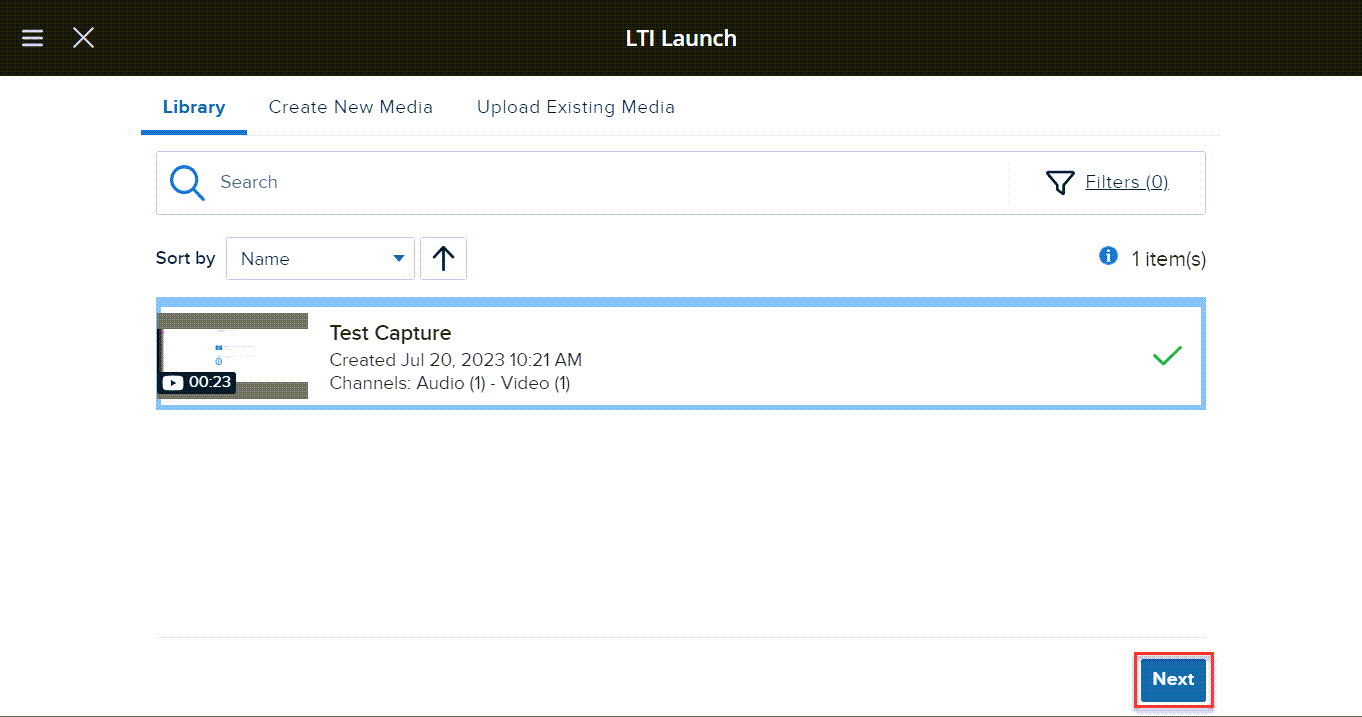
- Choose your Player Style, Size, and “Start At” time.
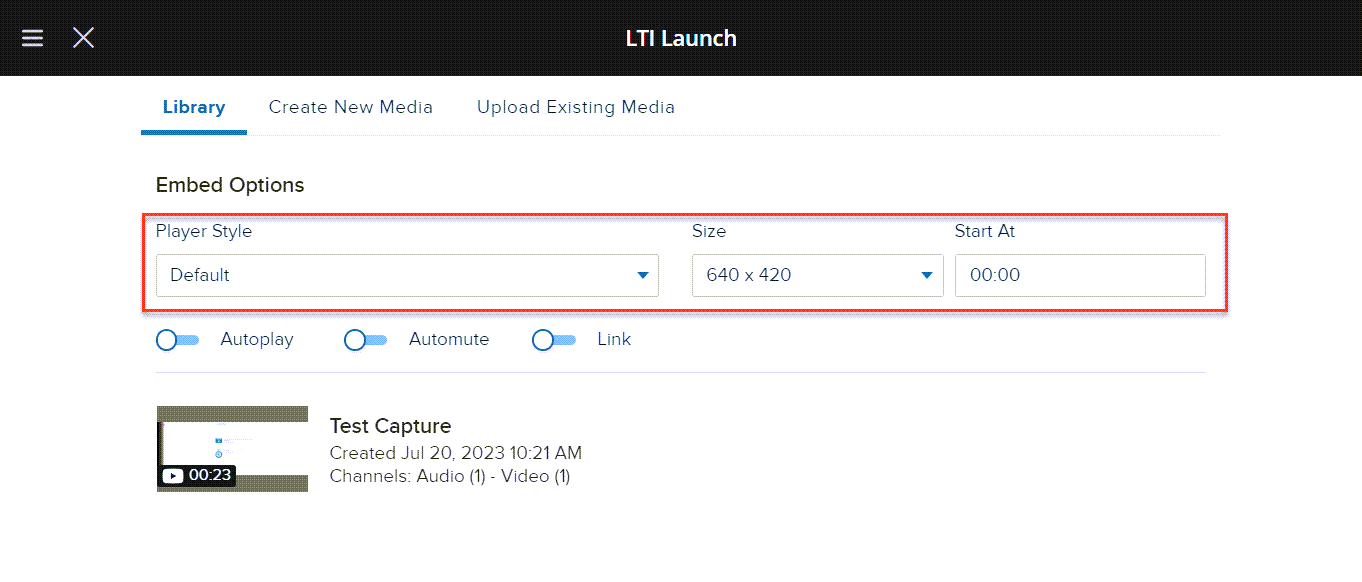
- Click Insert.
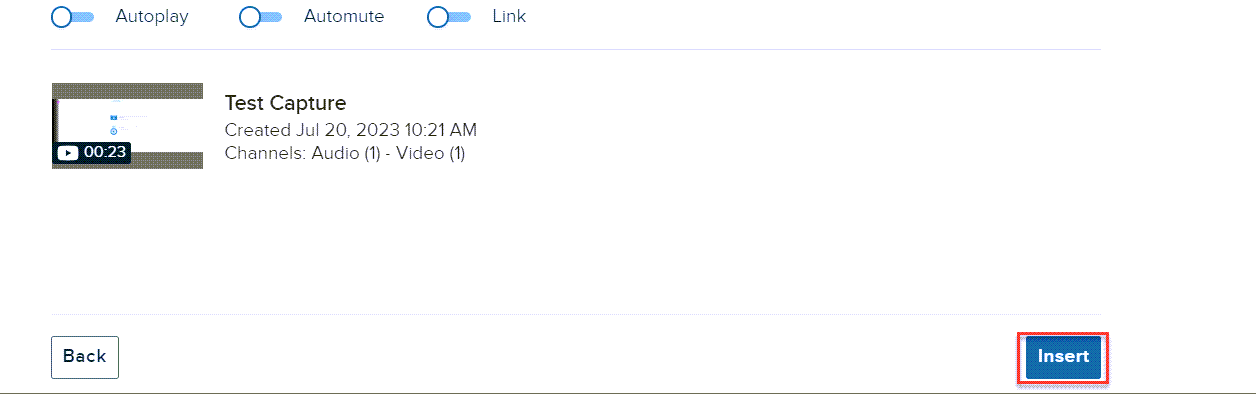
Note: If you embed the Echo360 video this way, it does not track the data, and analytics cannot be used.