There is a new way to connect your McGraw-Hill Connect content in Blackboard Learn Original!
IMPORTANT NOTE: If you used McGraw Hill Connect in a previous course and are copying that course into a new semester, you MUST go into the previous semester course and follow the instructions below in the past semester class BEFORE copying it into a new semester course or the paring will not function.
Follow the instructions in this McGraw-Hill How-to Video.
Note: the video refers to “McGraw-Hill Connect LTIA” – we have it labeled as “McGraw-Hill Connect.”
- In your Blackboard Learn Original course, click the area in the left menu where you want your content to appear.
- Click Build Content.
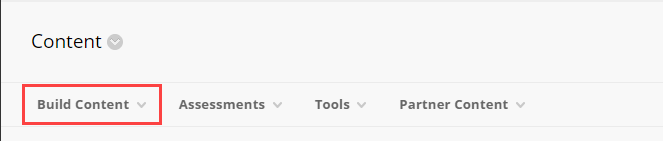
- Select McGraw-Hill Connect.
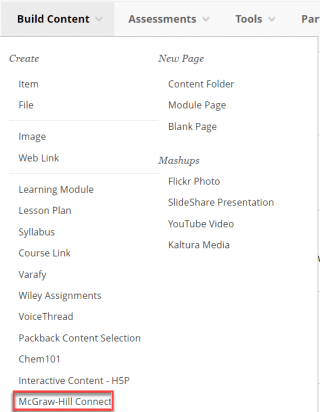
- Click Begin.
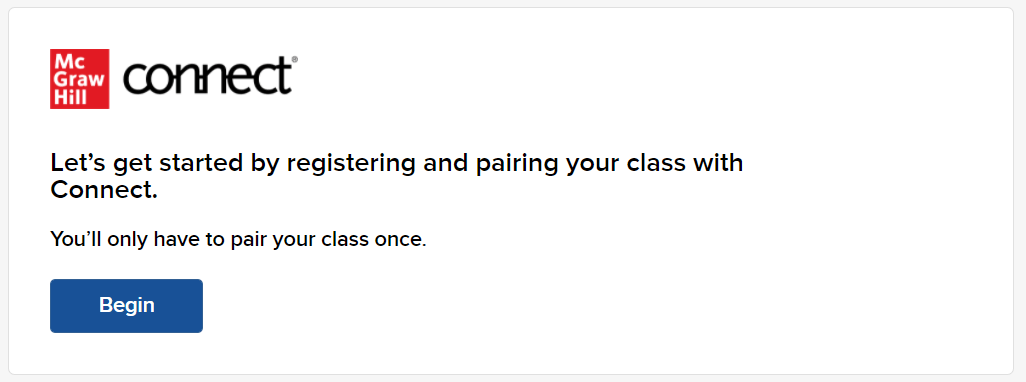
- Sign in to McGraw-Hill.
- Click Pair with Existing Connect Course.
- Select the section you want to connect.
- Select the assignments you want to link.
- Click Deploy.
- There should be a grade center column and a link in your Blackboard course.
