When managing multiple sections, the most time consuming process is adding the same content or sending announcements to many different sections. With Qwickly, you can add content or send announcements once and choose to add it to multiple sections at the same time! This also works for sending emails and adding assignments!
Note that this does not work with exams because of the multitude of settings exams require.
You can also check the links in your courses to make sure they are all up to date and work correctly and even change dues dates of assignments quickly and easily on one place!
Accessing Qwickly:
- In the main left navigation menu of Blackboard, click Tools. (note: do not enter the course, this tool is in the main menu when you login to Blackboard)
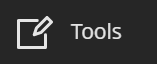
- Click Qwickly Course Tools.

- Select the item you want to add – Create an Assignment, Content or Event, manage groups (allows you to create groups within the tool), Send announcement or Email, set Course Availability, Check Links for accuracy, and Change Dates.

- Select the courses where you want the item added.

- If it is a content item or assignment you can select where in the courses you want it located by checking the Select Content Area box.

- Then you can select the content area from a drop down list. If you have multiple courses you can choose per course.

- Click Submit.
Check out this video that shows how you can use the Qwickly tool to change the due dates on assignments in one place!