ReadSpeaker has already been available as a text-to-speech tool within Blackboard Learn Original courses. ReadSpeaker TextAid allows for text-to-speech on any website, as well as within iFrame-embedded content inside of Blackboard Learn.
To use ReadSpeaker TextAid
- Log in to Blackboard.
- Click Tools in the main left menu. Note: Do not enter a course.
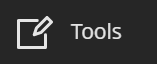
- Click ReadSpeaker TextAid.

- Read the Terms if prompted and click I accept the terms.

- Follow the guided tour or watch the video they provide for details and instructions using text-to-speech.
- To use text-to-speech for a website, click Web Reading in the left menu. Note: If you do not see Web Reading, you may need to click the three dots for more options.
- You will then select if you are using desktop or mobile. Then you will be asked to choose the web browser or operating system.
- Follow the on screen instructions for details.
How-To videos and documentation: https://textaid.readspeaker.com/help-center/