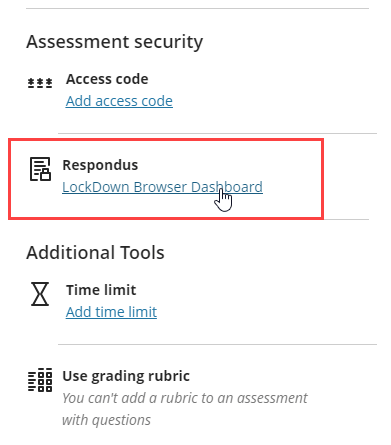LockDown Browser is a custom browser that locks down the testing environment within a learning management system.
We strongly recommend setting up a practice test using Respondus before requiring students to use the LockDown Browser for points. A small syllabus quiz would work great!
- To set up a test so that students must use the LockDown Browser you will click View course & institution tools.
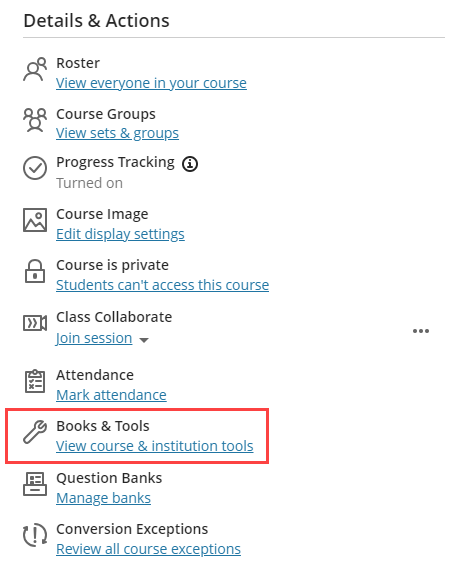
- Click Respondus.
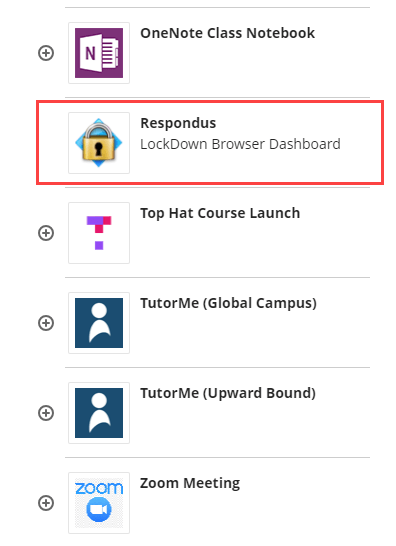
- Click the drop-down beside the exam name and select Settings.
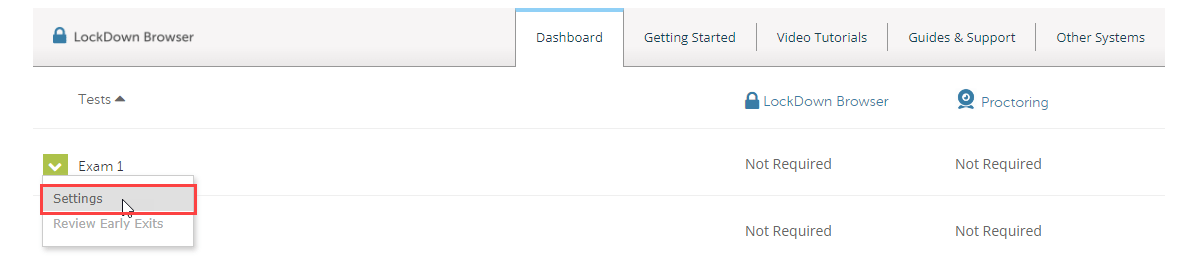
- Click the option Require Respondus Lockdown Browser for this exam.
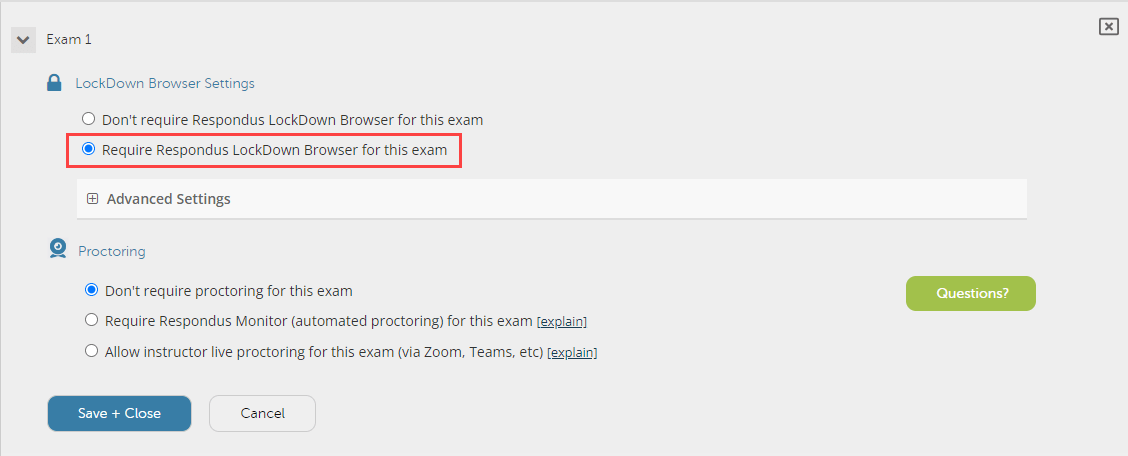
- You can also access the Respondus settings from within the exam settings. Click the gear (Settings) icon in the upper right-hand corner of the exam page.
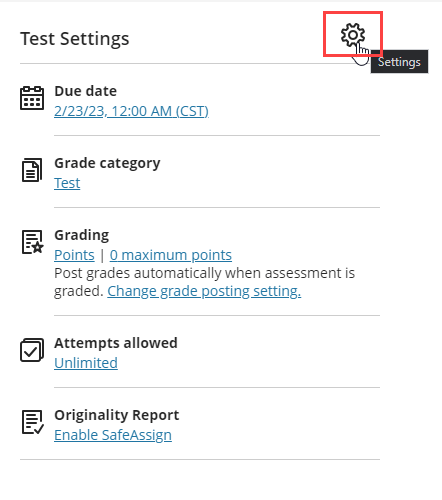
- Click LockDown Browser Dashboard in the “Assessment security” section.