Respondus Monitor now has an option that allows you to have students “show their work” after an online Respondus Lockdown Browser and Monitor exam using the webcam! As one of the top requests they got from math and science faculty, they responded with this feature update! This feature is now available in the Respondus Monitor proctoring system.
Watch this video from Respondus on the new Show Your Work feature!
To enable this feature:
- Enable Respondus Lockdown Browser and Monitor on your exam.
- Click the arrow to show the options on the exam.
- Click Settings.
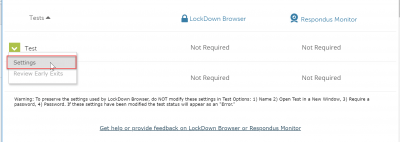
- Under the Monitor settings, click advanced options.
Check the box “show your work.” - To provide guidance on what you want the students to show at the end of the exam, click Edit Text and provide the instructions.
- Click Save and Close.
Students will be prompted to take a photo at the end of the exam. They will hold up their notes and a photo will be taken. They have the option to take up to 10 pictures of their notes.