Media owners can change the media ownership (for example in case the owner is leaving the organization and someone needs to take ownership of the media). They may also add co-editors, co-publishers, co-viewers and Webcasting moderators to their media.
How to add a collaborator to a video:
- Go to video.uark.edu.
- Click the person icon in the upper right corner.
- Click Login.
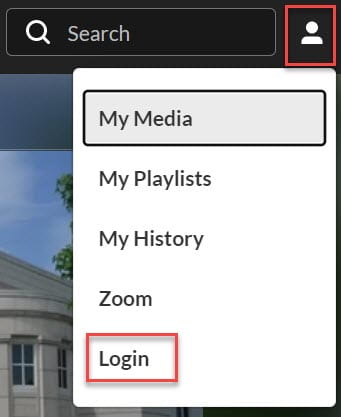
- Login with your UARK email and password if prompted.
- Click the person icon in the upper right corner.
- Click My Media.
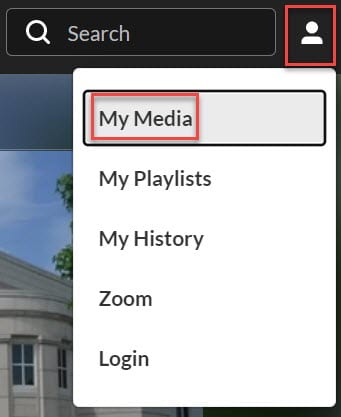
- To the right of the video you want to share, click the pencil icon.
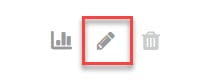
- Click Collaboration.
- Click + Add Collaborator.
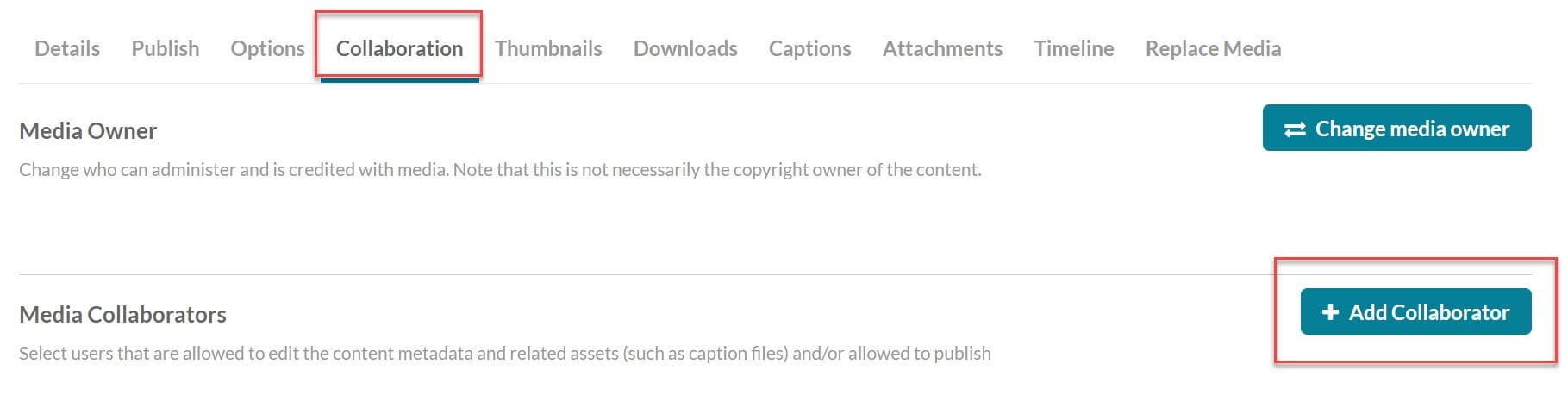
- Type in the email address of the users who you would like to grant access to and click their name when it appears. Note: if their name does not appear, they may need to login to video.uark.edu to activate their account.
- Check the box next to the option you want: co-viewer, co-editor, etc. Visit Kaltura’s post on roles to see which is best for your purposes.
- Click Add.
- If you need to delete someone, click the X to the right of their name. This will revoke access.
- The collaborators can access the videos by logging in to video.uark.edu and viewing their media.
How to View a Shared Video
Here are instructions for co-viewers/editors to access the shared videos: