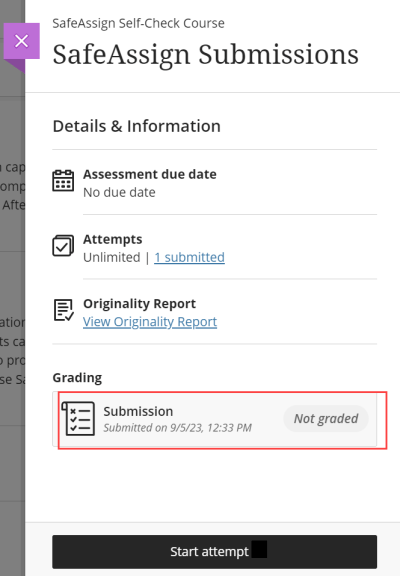Students who want to check their work in SafeAssign before submitting it to their instructor can enroll in a SafeAssign course for students. This post explains how to enroll in the SafeAssign course and upload a SafeAssignment.
Once a student has enrolled, they can upload their papers in order to check for originality. For more information on how to upload your papers see the Uploading to SafeAssign TIPS article.
To Self-enroll in the SafeAssign Course
- Log into Blackboard at learn.uark.edu with your UARK username and password.
- Click on Courses.
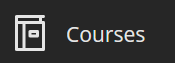
- Click on Course Catalog.
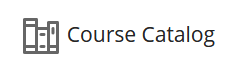
- In the Search box enter “safeassign” and click Go.

- Hover over the student.safeassign-ultra course, click on the down arrow, and then click Enroll.
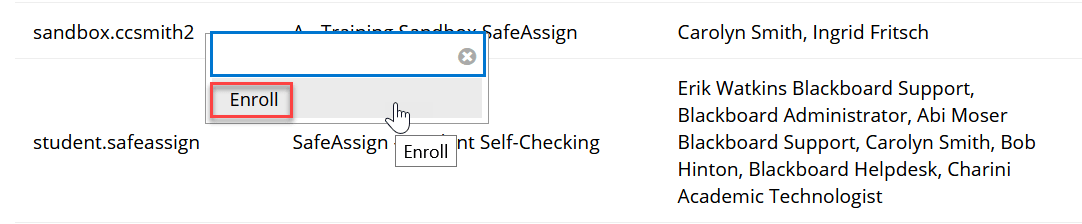
- Click Submit.
Submitting Your Draft
Once you self-enroll in SafeAssign, you can submit a draft and check your paper for proper citation before turning it in to be graded.
- Ensure you are enrolled in the SafeAssign course (see above).
- Log into Blackboard at learn.uark.edu with your UARK username and password.
- In your course list, Select the SafeAssign course. This will be located in the “Non-Credit Courses” link.
- Click Safe Assign Submission.

- Click Start Attempt.
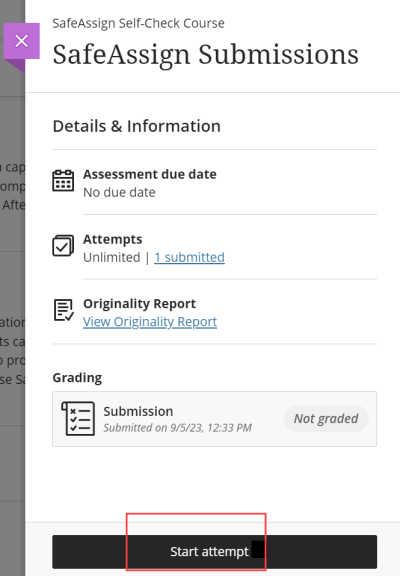
- Click in the text box, then click the paper clip icon to upload a document.
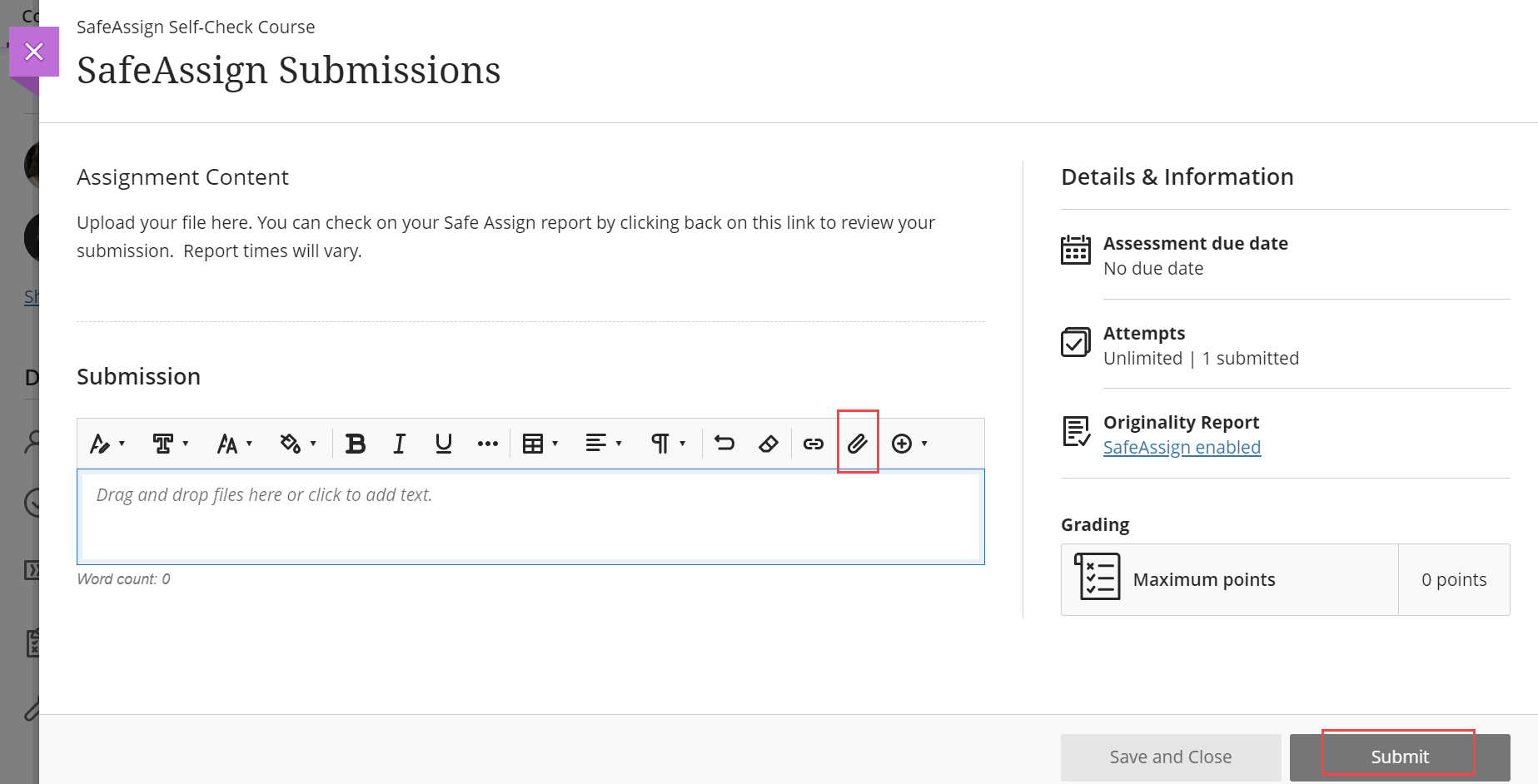
This is similar to attaching a file to an email. Also note that there are certain file types that Blackboard will not accept. Make sure to check the syllabus to for instructions from your instructor on which file types are preferred. - Select the file to attach and then click the Open button.
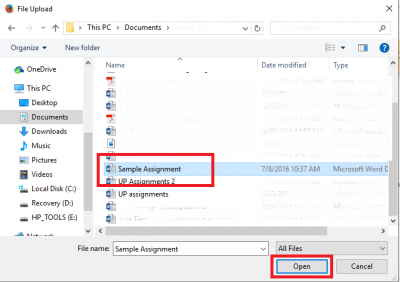
- It will ask you to rename or submit the title of the document. Change it if you want, then click save.
- Click Submit button.
You will get a submission verification.
Checking your Submission
- Click SafeAssign Submissions.

- Click Submission.
- Click the attempt number – there may be more than one if you submitted multiple times.
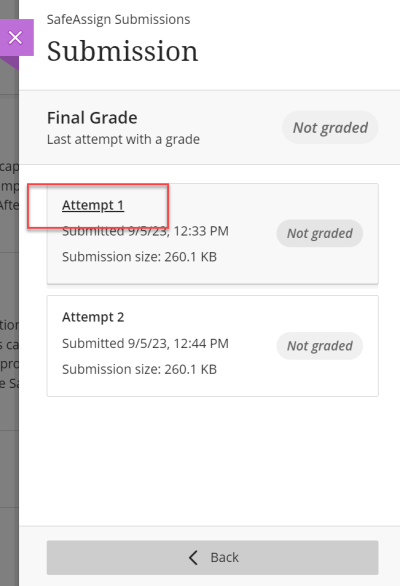
- Click originality report to view your report.
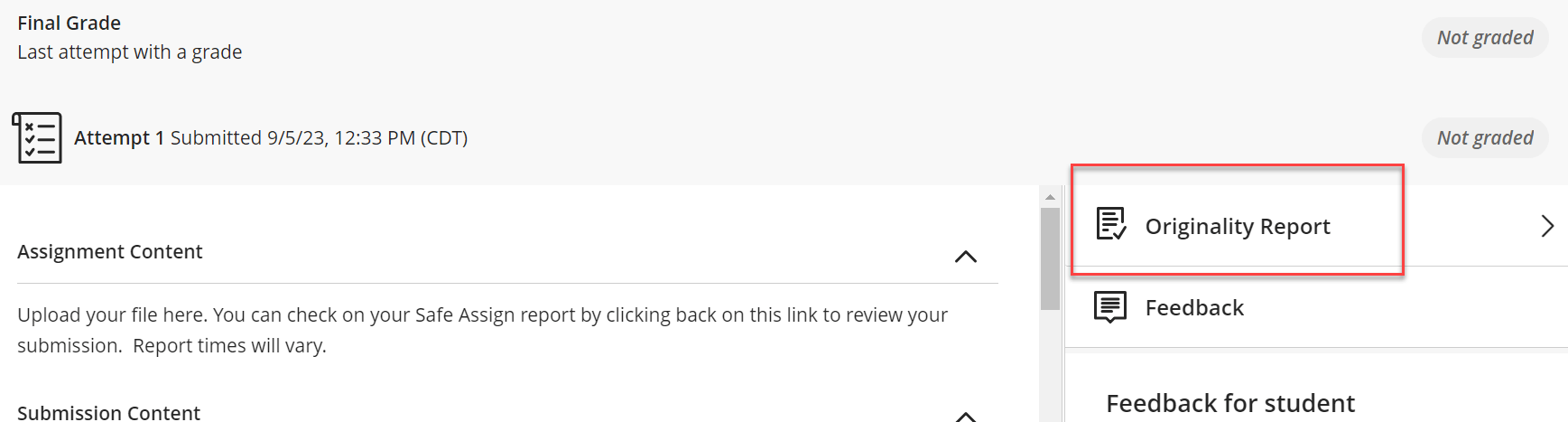
Note: Your Originality Report gives you information on what percentage of your paper matches other sources. SafeAssign reports are generated in a few minutes, showing the matching percentage results and source list.Note: You have the percentage of your paper that matches another source (in this case 4%) and a list of where that occurs in your paper as well as where the information can be found (see the list of links in the bottom right). You can access these places in your paper by selecting the colored highlighter icon. This will highlight the matching passages in your paper, which appear on the left side of the screen.