Apple development executives gave a presentation on Academic Tools and Workflows on the iPad at the April TIPS for Teaching with Technology.
Thursday, April 4, 2019, Apple development executives visited the TIPS Center to provide an overview of academic tools and workflows on the iPad, with a focus on four themes: accessibility, student engagement, classroom collaboration, and digital content creation.
Accessibility
They began by giving an overview of the ways that apple products overcome limitations to accessibility through their many features.
Notes
Apple Notes was demonstrated using the Apple Pencil. Notes is a note-taking app available on the iPad and iPhone as well as viewable on icloud.com.
- For the basics, Apple Support can get you started.
- Add sketch or handwritten note (searchable with Siri)
- Add document scans, photo/video + screenshots to a note
Control Center
The Control Center is the dashboard for changing settings on your phone such as brightness and volume, while also giving shortcuts to many useful features.
- Customize controls in settings
- Add screen recording shortcut
- Add accessibility shortcut
- Overview of key features
- Connectivity, media playback, collaboration (AirPlay/AirDrop)
- Activate assistive touch via accessibility shortcut
- Screenshot (using assistive touch shortcut) and markup of control center (add to Notes)
- Alternatively: markup screenshots and pictures via the Photos app
Augmented Reality
- A brief overview of emerging instructional possibilities
- Discuss screen recordings as a way to capture instructional AR content
Examples
Creating Instructional Videos
Instructional videos can be easy and fun to create using many different apps for your iPad.
- Creating presentations with PowerPoint / Keynote / Google Slides
- Adding voiceover with iOS screen recording
- Alternatively: export from Keynote as a movie to add voice-over later (e.g. using iMovie or Clips); Keynote has some nice transitions and animations that can be exported as a video
- Annotating and narrating content with Explain Everything
Document Annotation and Markup
- Import PDF from Google Slides into iOS Notes / Notability
- Overview of annotation tools
- Recording feature in Notability (and managing recordings)
- Using Notes / Notability with AirPlay for presentation and discussion
- Using Notability for student grading and feedback
- Potential student use cases: worksheets, reflections, mind maps
- Export options (locally and via cloud)
Flipboard can help you create curated collections of media for your classes.
- Creating custom collections of articles and stories
- Connecting class to current debates and news
Further resources from Apple
- Everyone Can Code
- Everyone Can Create
- Join the Apple Teacher program to learn more workflows with iOS apps
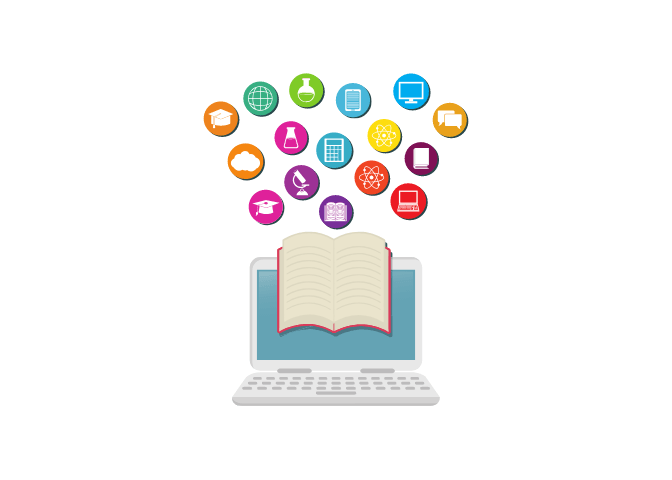
This content was developed from a presentation by Apple executives which was sponsored by the TIPS Team and The Wally Cordes Teaching and Faculty Support Center (TFSC) at the University of Arkansas.