If you want to prevent your students from answering outside the classroom while using the PointSolutions Mobile app then here are some suggestions for doing that.
-
Use a Random Session ID instead of a Reserved one. This can make it slightly more difficult at the beginning of class for you since you have to share that number with your students each time instead of them just knowing what to log into, but this way it’s different every class period.
-
Set the software so that the students only see the answer choices, not the entire question on their mobile app.
- Click Enable under Mobile Responses.
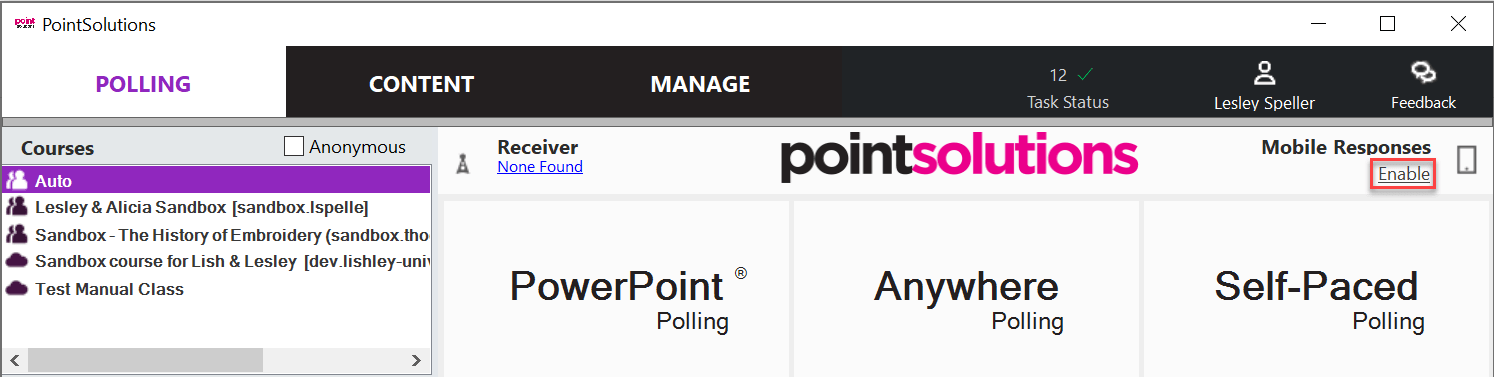
- Click Session Options.

- Click the radio button next to Display response buttons only.

-
Click Save.
- Click Enable under Mobile Responses.
-
Finally, you can tell the students that randomly throughout the semester you’ll be counting the number of students in the classroom and comparing it to the number of students in the room. If those numbers do not match, then each student will have to write their name down on a piece of paper while you watch. Any student who has responded but is not listed on the sign-in sheet will be reported to the Academic Integrity Board. This has proven to be very effective for the instructors who have used it.