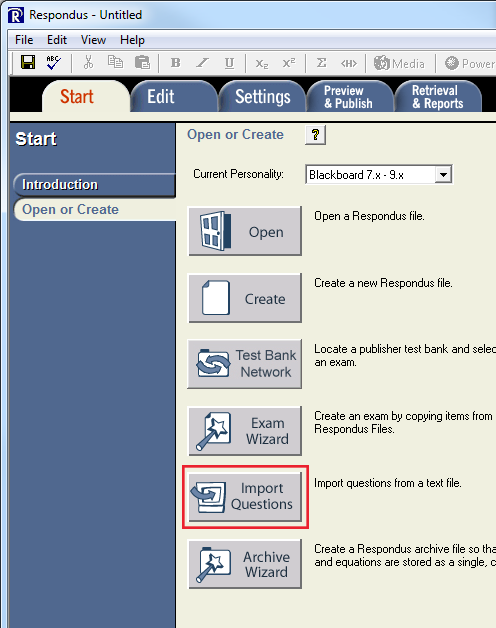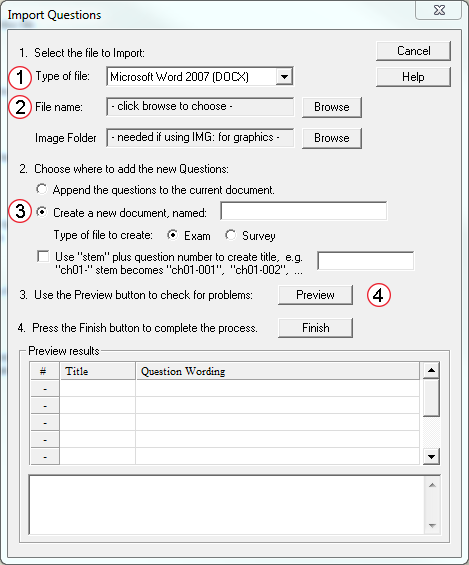Importing an exam into the Respondus Exam tool and checking the format of questions.
You are here:
In Respondus Exam tool
Make sure “Open or Create” is selected, then select Import Questions.
In the Resulting Window
- Select the type of file that the exam is.
- Browse and select the exam to import.
- Name the exam something that will make it easy for you to distinguish for other exams in your course (this is the name that it will have when imported into Blackboard, but it can be changed). Example: HESC-3343-Week6-Quiz.
- Select Preview and Respondus will examine your file.
After the Preview
Respondus will display:
- All of your questions for review.
- Any Notes or Warnings regarding your file.
- If you have no Warnings, select Finish and continue.
- Warnings usually mean that there is a problem with the formatting of the original exam file. In which case, you should review the file, make corrections, and then rerun the Preview.Note: There is one type of warning that you can ignore. When the warning refers to “duplicate question titles”, that will not impact your exam import and you can then select Finish.
After correcting the necessary warnings
- Select Finish and Respondus will prompt you to save the file.
- At this point, you can review each question and make adjustments to the question wording or the answers.