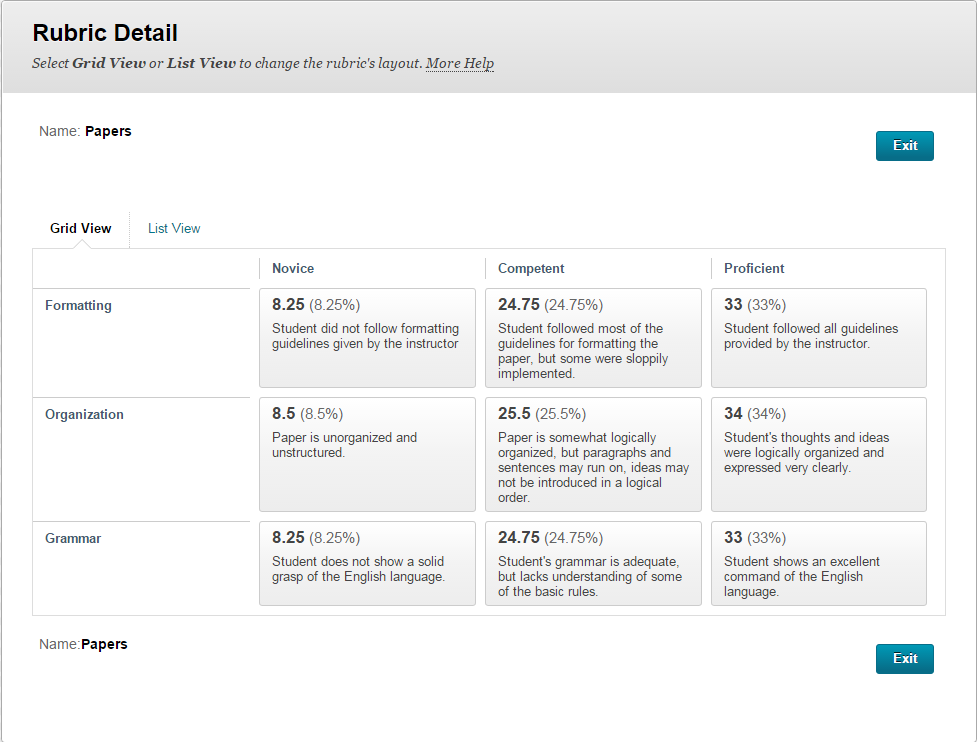When using the Rubric tool built into Blackboard Learn Original course view, you can keep them private to the instructor and use them just for grading, or you can allow the students to see the rubric before and after they complete an assignment.
For more details, watch Blackboard’s help videos about rubrics.
When you Associate a Rubric with an Assignment, you can allow the students to see the rubric or not.
Show Rubric to Students offers four options for rubric visibility:
- No does not allow students to view the rubric at any time.
- Yes (With Rubric Scores) allows students to view the rubric when the item is made available, including possible point or percentage values. This is recommended for most situations.
- Yes (Without Rubric Scores) allows students to view the rubric when the item is made available, but does not include the possible point or percentage values.
- After Grading allows students to view the rubric only after grading on their submission is completed.
Related posts
- How students view the grading rubric.
- If you leave feedback within the rubric, students will be able to see where they received points in the rubric.
This is an example of the students’ view of a rubric. Blackboard Learn Original will display the rubric in a pop-up window (this example shows the points):