Sometimes it is useful to be able to identify students that are not in a group in Blackboard Learn Original. To accomplish this you can create a smart view in the Grade Center.
- In the Full Grade Center, click Manage on the Action Bar to access the drop-down list.
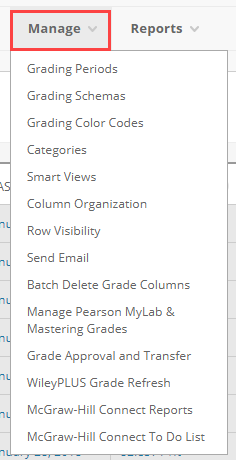
- Select Smart Views.
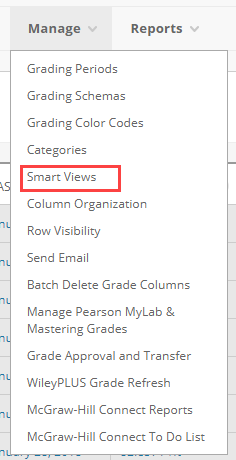
- On the Smart Views page, select Create Smart View on the Action Bar.
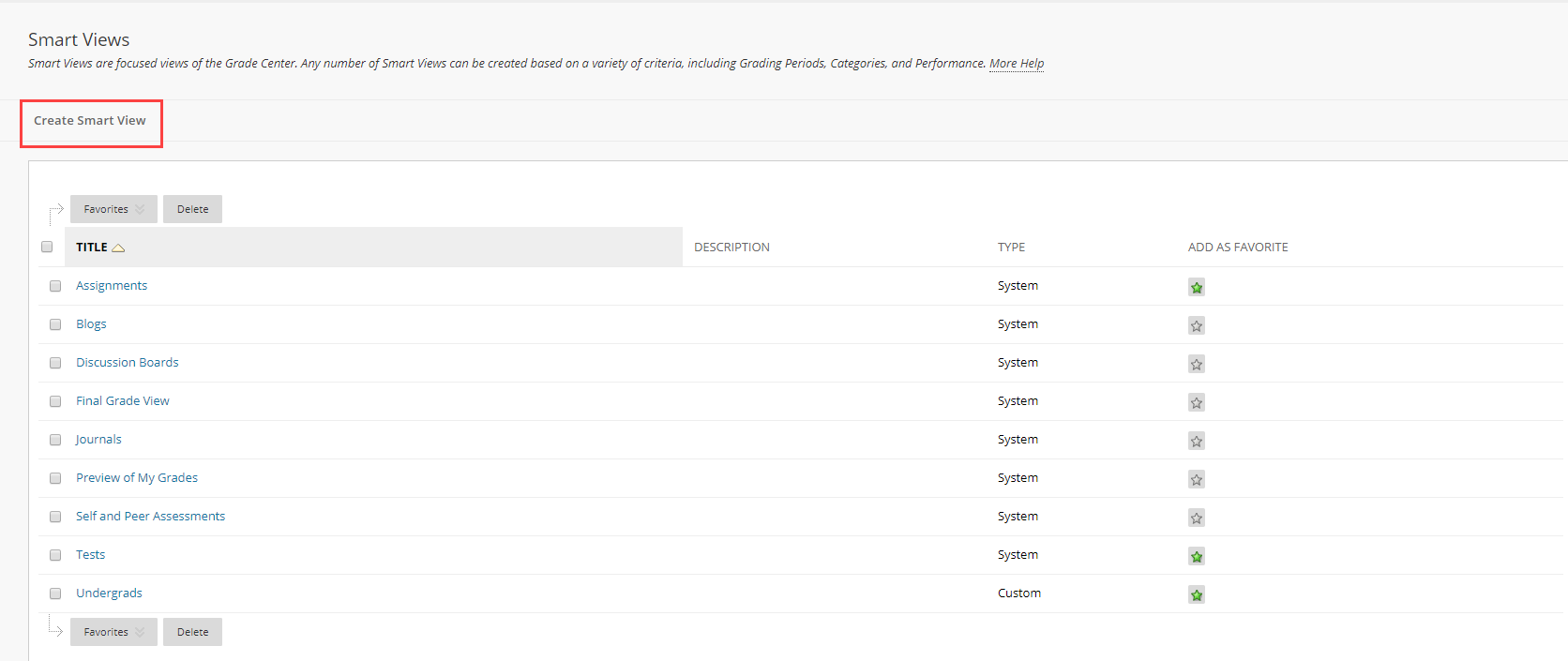
- On the Create Smart Views page, type a Name for the Smart View and add an optional Description.
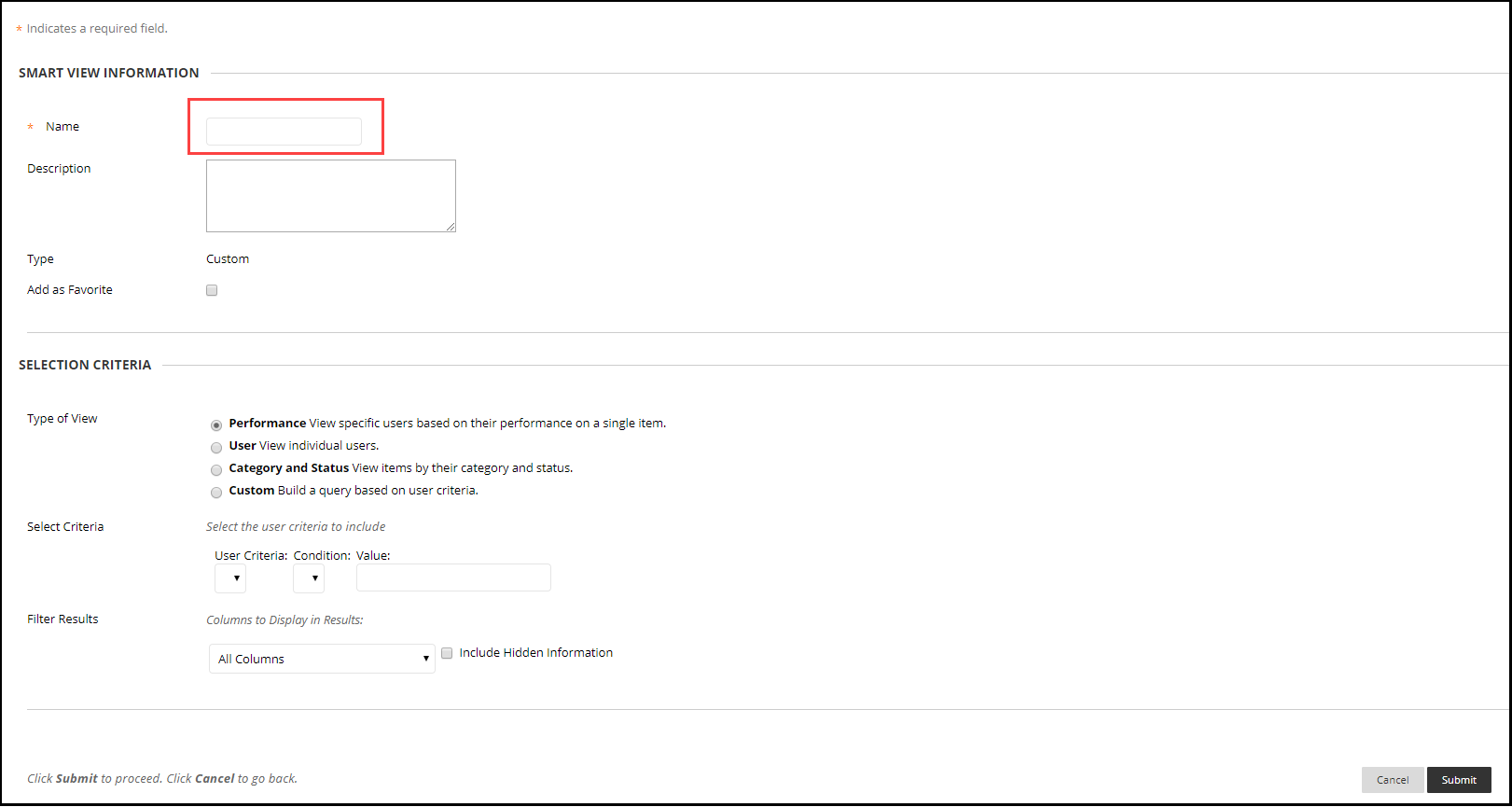
- Select the Add as Favorite check box to make the Smart View a Favorite. The Favorite Smart View will appear in the Grade Center section of the Control Panel in the indented list under Full Grade Center.
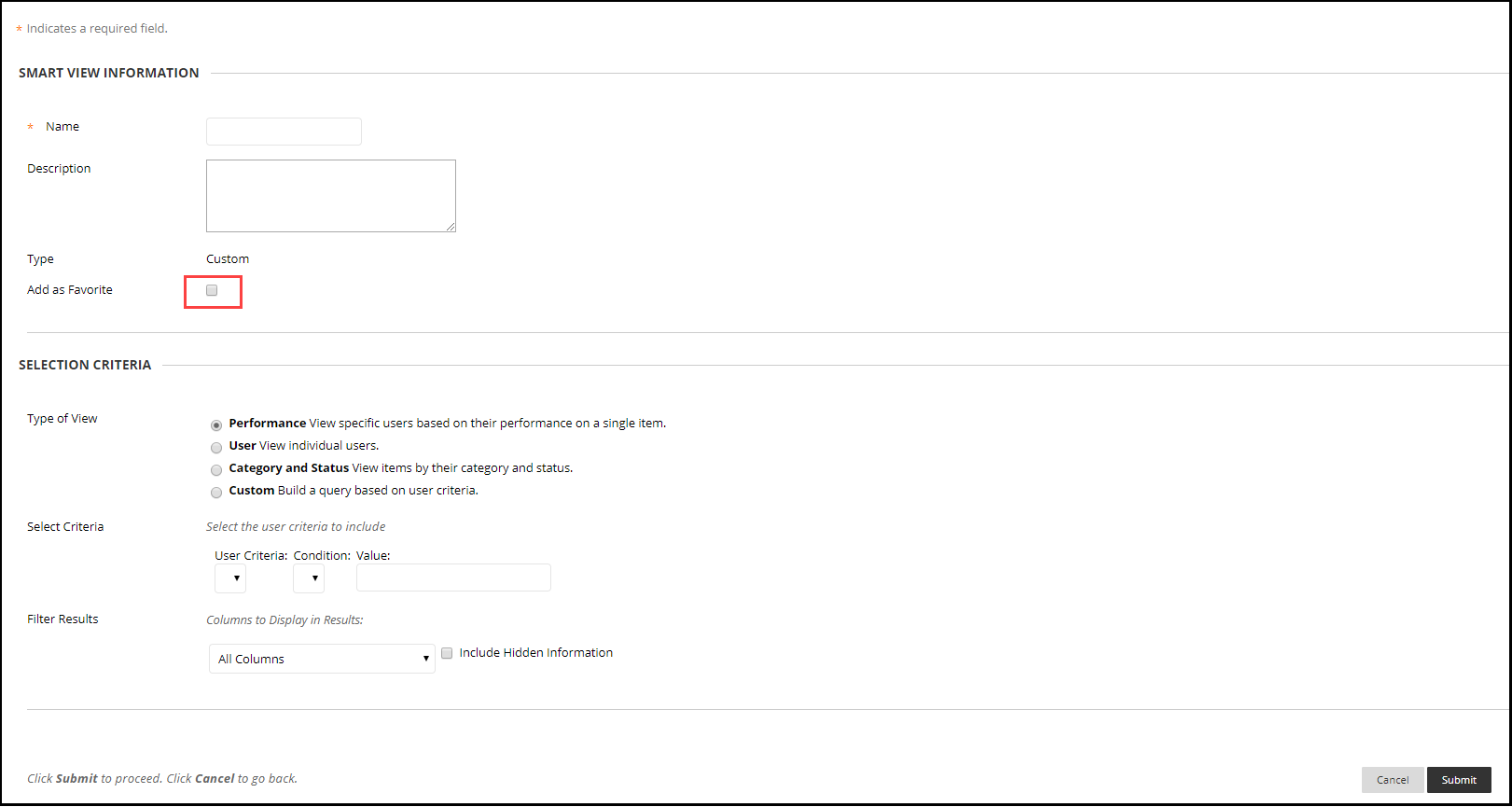
- Select Course Group.
- Under User Criteria select Group
- Under Condition select “not Equal to”
- Under Value select the groups– hold down the Ctrl key to select multiple groups. This will give a list of students not currently in any of the selected groups. You can set the display of results to give you only the Grade Center columns you want to see.
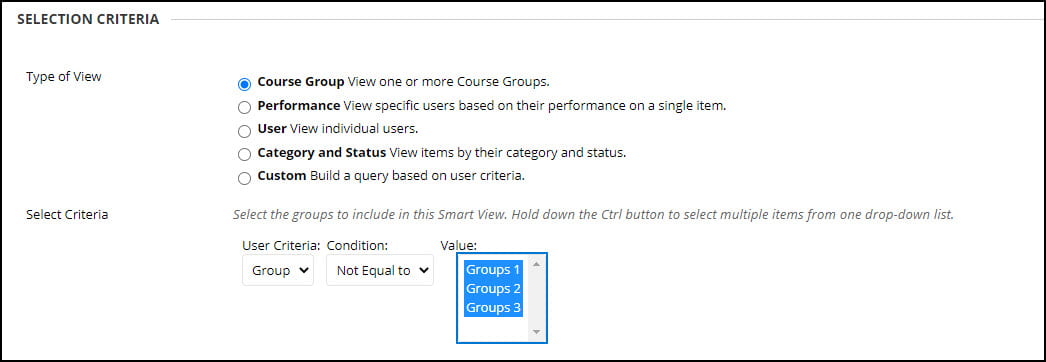
7. Select Submit.
Note: If the groups are changed then the smart view will need to be edited to reflect the group changes
