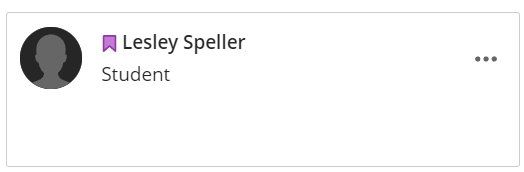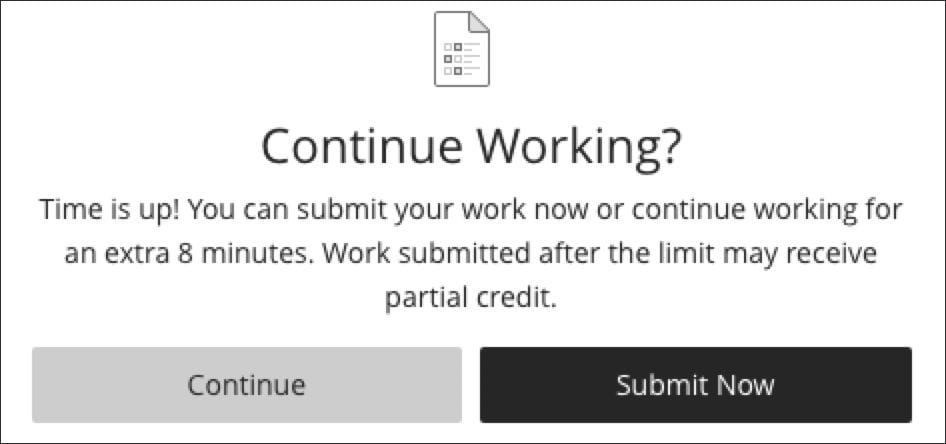At times it can be necessary to make accommodations for a student in Blackboard and Ultra makes this process simple and straightforward.
- Open your Ultra course in Blackboard Learn.
- Click Roster.
- Click on the … next to the student’s name and click Accommodations.
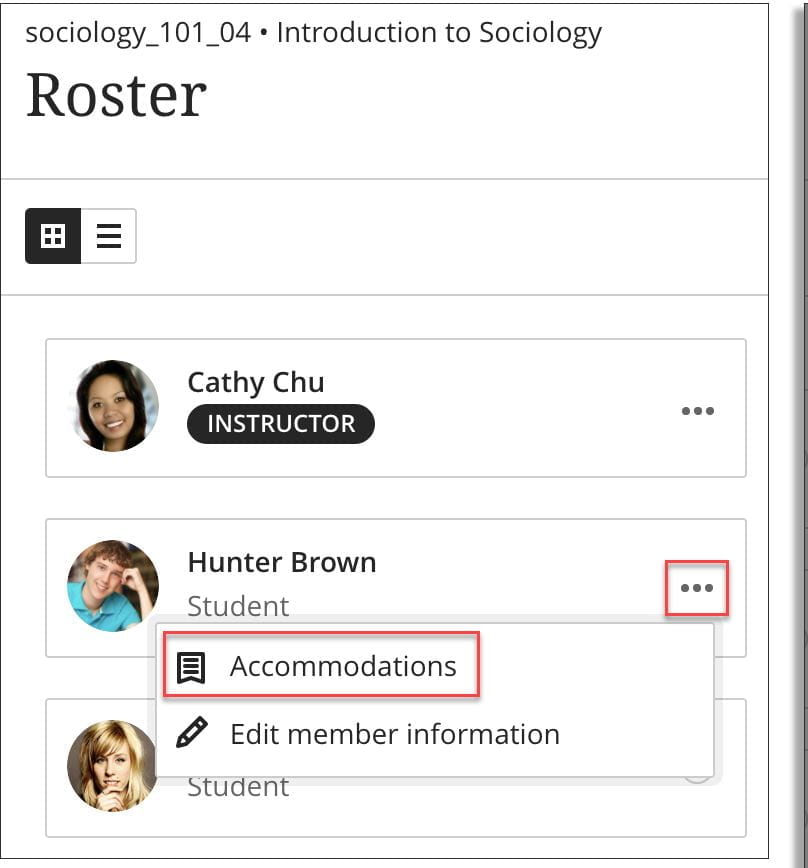
- In the panel, select the accommodations for this student:
Due date accommodation: Students with this accommodation will never have their work marked late.
Time limit accommodation: Students with a time limit accommodation have more time to finish their work during timed assessments. After you select this accommodation, specify any percentage of extra time that is needed to honor a time limit accommodation. A student with the “Unlimited time” accommodation never sees the time limit for the assessment. No visible time limit may reduce the pressure or anxiety that comes with coursework.
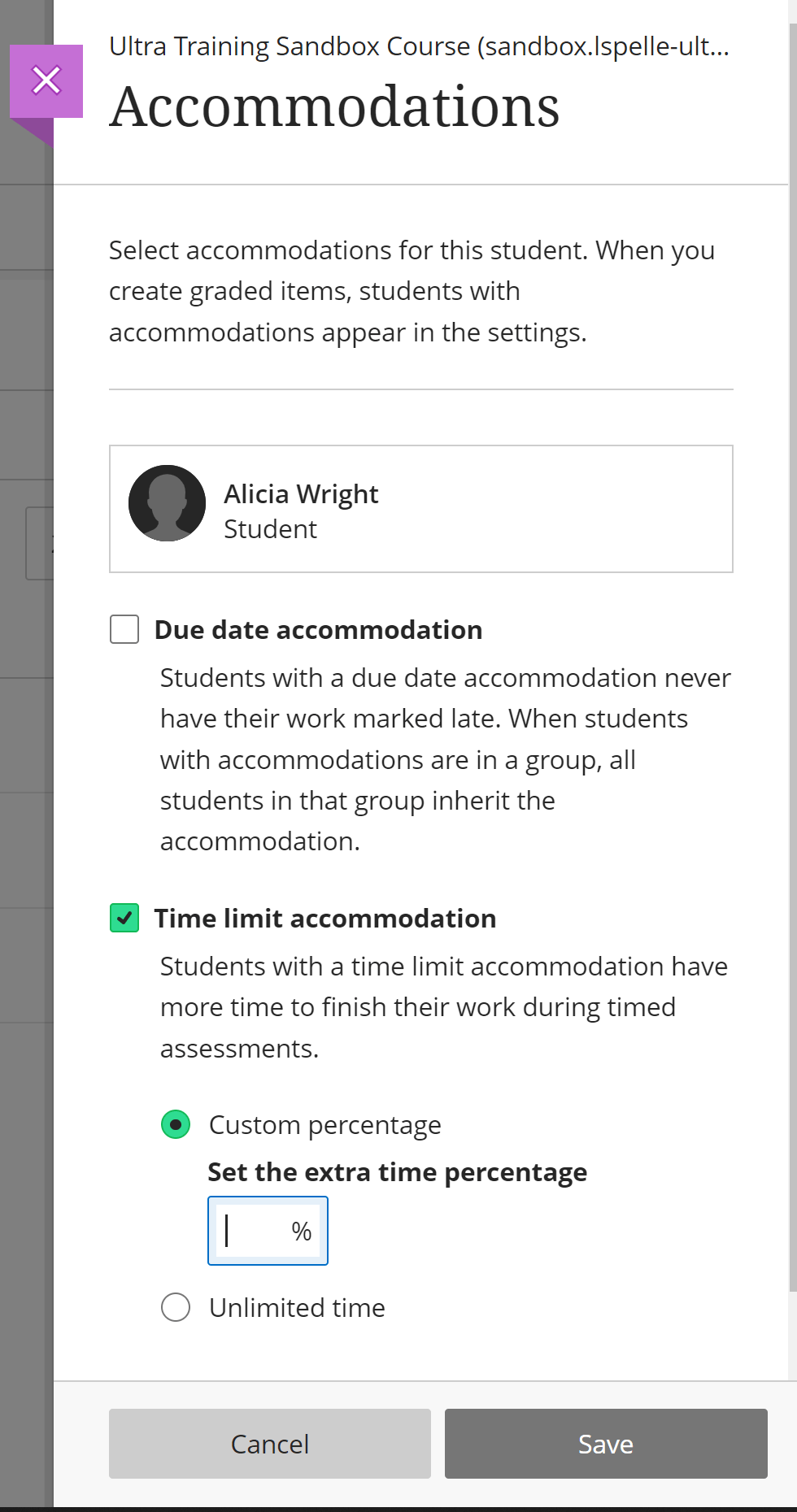
Students with accommodations appear with an icon next to their names. The icon appears in the gradebook and roster. Students don’t see the accommodations you’ve added.
When you choose to grade with student names hidden, no indication of students with accommodations is shown.
The icon also appears next to names in discussions. The due date accommodation is the only one that applies. The time limit accommodation doesn’t apply.
Add or delete time limit accommodation
After students have started their submissions and you add or delete a time limit accommodation, you’ll receive a warning. Time limits for previously submitted work will update.
When you delete a time limit accommodation, previously submitted work for timed assessments may then be marked late by the system.
Add or delete due date accommodation
In the gradebook, students with a due date accommodation may submit work any time after the due date for no penalty. After the due date, you won’t see late labels in the gradebook student list.
If you delete the due date accommodation for a student and the due date has passed for an assessment, the late label is applied.
Time limit accommodation + time limit
If students have a time limit accommodation and you allow more time to complete an assessment in the settings, the times are combined.
Example:
You add a time limit of 10 minutes to an assessment. You allow 50% extra time to complete the assessment. Each student has 15 minutes total time.
Student A has a time limit accommodation of 50% extra time.
Student A:
15 minutes to complete the test based on the time limit offered to the whole class
Then, 50% more time based on the accommodation: 8 minutes
Total: 23 minutes to complete the assessment
Though this student receives a message when the final 8 minutes begins, this work is NOT marked as received after the time limit.
If you delete Student A’s time limit accommodation after the student submits work, the work may be marked late by the system.