
If you have a test or quiz that you used in a previous semester’s course or that you want to include in multiple sections in the same semester, you only need to create the test once and you can copy it into a different course.
Copying a Deployed Test from a previous semester.
- Navigate to your current course
- Click on the “+” where you want the Test to be located and click Copy Content
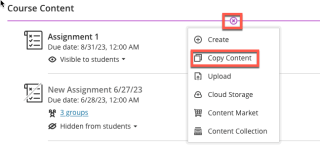
- Browse to the previous semester’s course where your test link is located. Click on the Arrow to drill down to the link.

- Continue to click on the arrow to find the Test Link. Click to select the Test and Click Start Copy.


- You may need to refresh your screen but the test will show up where you selected. Click on the three dots to edit the settings for the current course.
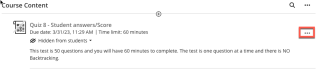
Copying Pools or Question Banks
- Navigate to your current course
- Click on the three dots to the right of Course Content and click Copy Items.
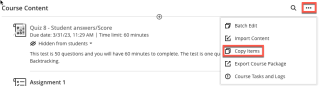
- Browse to the course where the pools or question banks are located and click on the arrow to drill down.

- Select Question Banks if you want to copy all the pools or click on the arrow again and select individual pools. Click Start Copy.

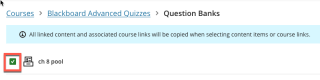

The question banks or pools will now be available in your course for you to build a test or quiz.