
Different grading schemes sometimes call for different uses of items in Blackboard. Total calculated items use the total number of points earned divided by the total number of points possible. This can be useful in averaging all columns in your Grade Center or just a selected group of columns or categories.
- Navigate to your Blackboard Learn Ultra course.
- Click on Gradebook in the top menu.

- Click on the plus sign (+) between the items and click Add Calculations.
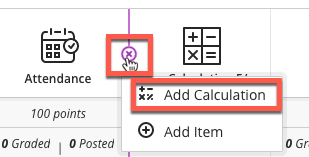
- Type the name of your Total item.

- Click Visible to students or Hidden from students.

- In the points drop-down, click a Grade Schema (Letter, Points, or Percentage). Decide if you want the Total to be based on total points earned out of total graded points (Running Total or All Points Possible). Type a description of the column if needed.

- Click Total from the Functions and Variables List and click the drop-down arrow to select items to make up the Total.

- Click Validate to check your calculation

- Click Save

Learn more about how to create Calculated Grades at Blackboard Help.