In Blackboard Ultra it is possible to copy individual course items and folders from one course to another. You can also move items within the same course.
Moving Items
- Navigate to your course
- Hover over the item you wish to move and left click and hold to grab.

- Drag it to the location where you want it. If you want it in a folder, hover over the folder and it will expand.

- Release the mouse button and the item is in its new location.
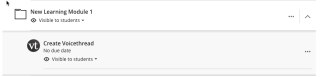
Copying Items
- Navigate to your course.
- Click on the plus sign (+).

- Click Copy Content.

- Browse to the other course where your item is located. Click on the Arrow to drill down to the link.

- Continue to click on the arrow to find the item or folder. Click to select the item and Click Start Copy.
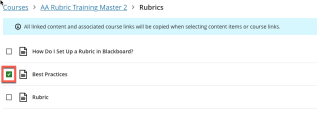

- The item will be copied to the selected location. You may need to refresh the page to see the changes. The item will be hidden from students by default, so be sure to change the visibility or set release conditions to suit your needs.
