You may wish to download your course content from Blackboard either for your records, to save for accreditation reasons, or if you leave the university. There are several ways you can download your content. See the options below for retaining access to your course materials.
A few important notes:
- The most common need is to reuse course content in future semesters. If you just want to be able to reuse specific files, downloading the course files is the easiest and best option.
- If you want to save the course to reimport the content to Blackboard at a later date, exporting is the best option but do not unzip the folder.
- If you need to completely restore the course, including student submissions and grades, archiving is the best option but you should NOT open the zipped folder or it will not import. Instructors or departments may request that certain courses be retained for accreditation purposes in Blackboard for longer than this period. Contact bbadmin@uark.edu to request an extension.
- Assignment annotations will not restore so if you want a record of those, you will need to download those individually and store them on OneDrive.
- For accreditation purposes, archiving may be sufficient but it is important NOT to unzip the folder or it will not restore.
- Note on securing student grades and FERPA information: OneDrive is the current recommended location to store protected FERPA data, such as student grade information. We recommend that all instructors create a OneDrive folder where any student FERPA data–including grade information, graded assignments, and student identifying information such as student ID numbers–is stored. IT Services recommends that these folders should not be shared with others for security reasons. Be sure to delete any downloaded files from your downloads folder on your computer.
Exporting and Archiving Your Course
Exporting your course downloads all of the course content and materials into a .zip file that can be used to import back to Blackboard at a later date. This is primarily used to keep your course if you know you or someone may want to use this in the future.
Follow these instructions for Exporting and Archiving your course.
The .zip file will download to your computer. DO NOT UNZIP BLACKBOARD ARCHIVE OR EXPORT ZIP FILES. These files must remain zipped in order to be reuploaded to Blackboard.
Importing your Course to Blackboard
To import an exported course to Blackboard, you will need to make sure you have the course exported as a .zip file.
Downloading your Gradebook
In some cases, you may wish to download the Blackboard Grade Center to preserve your grading records. This can be done in any of your Blackboard Courses.
Downloading Graded Student Work
Blackboard allows you to download all student assignment submissions for individual assignments at once. However, this does not download all submissions for all assignments at once. You will need to repeat the process for each assignment.
This article shows you how to download all assignment submissions for an individual assignment.
Downloading all Course Files
You have the ability to download all course files from your Blackboard Course into a .zip file.
- Click Tools on the left menu.
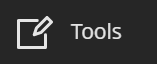
- Click Content Collection.
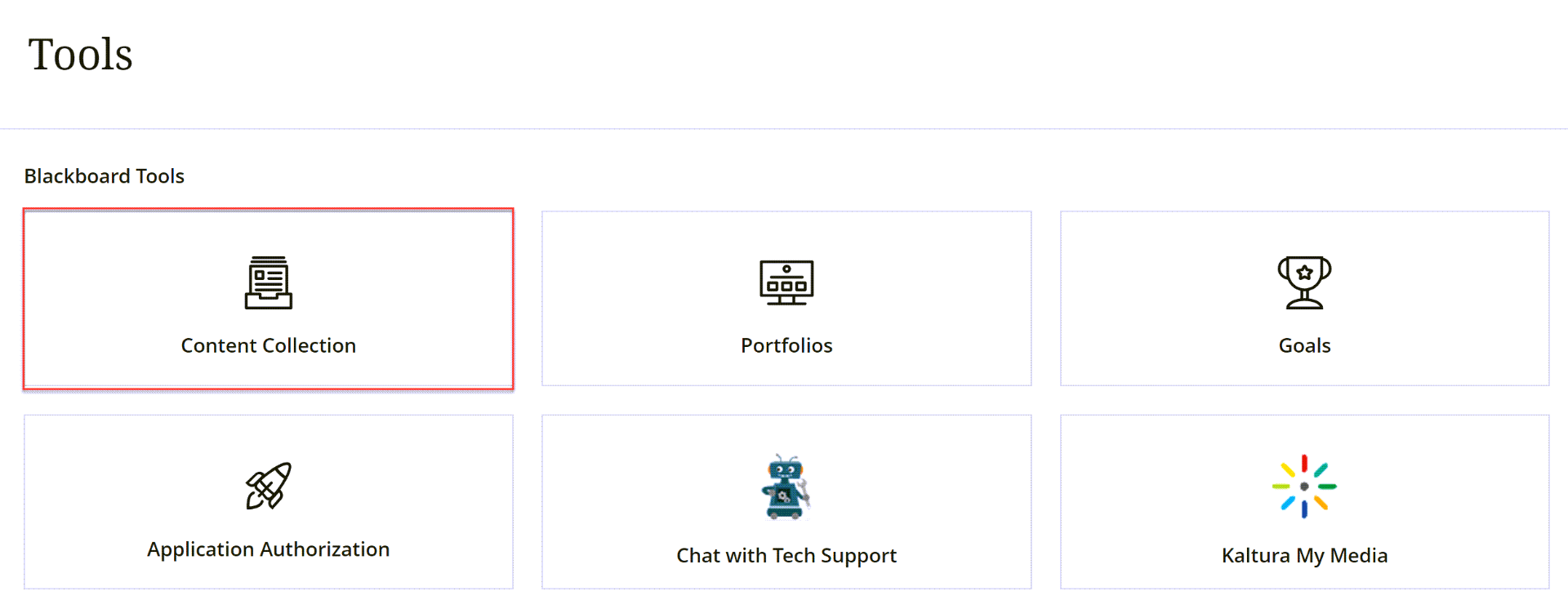
- Click on the box next to all of the files that you want to download.
- Click Download Package.
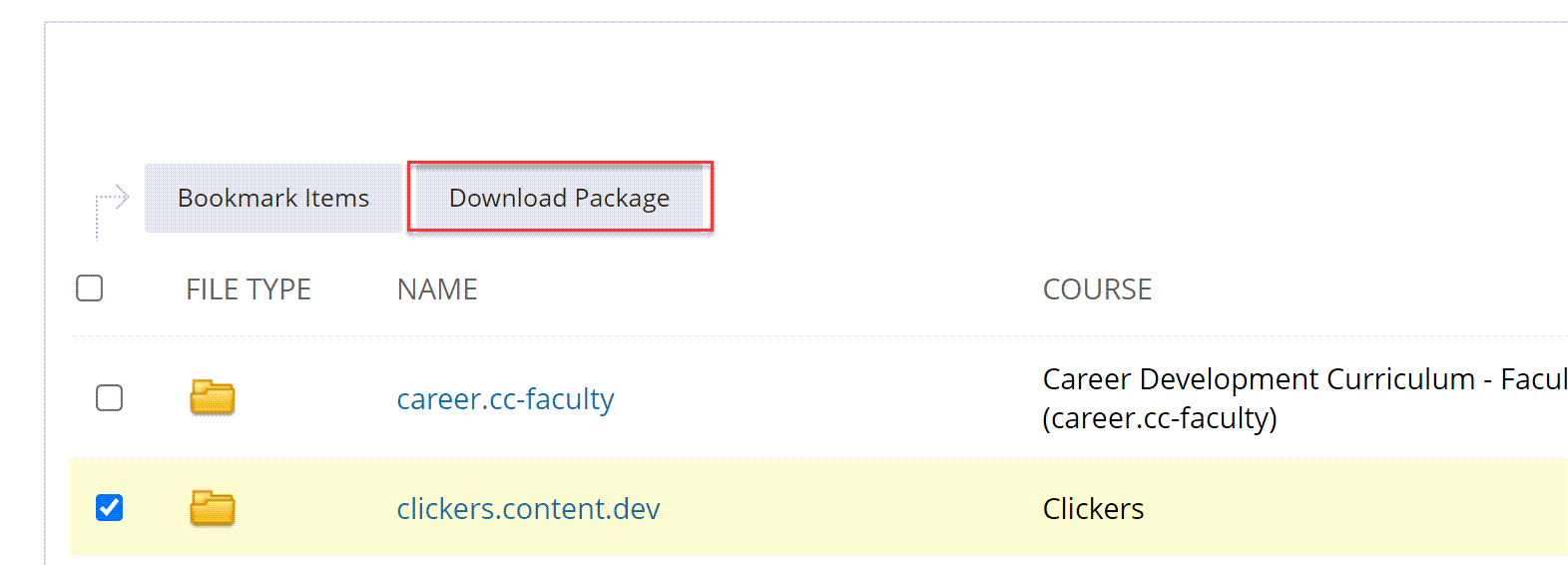
All files will be downloaded to your computer.
