Learn more about Group assignments in Blackboard.
Before you Create your Group Assignment:
It is recommended to have your student Groups created in your course before you create a group assignment. The students do not need to be enrolled in these groups before you build the assignments, you only need to have the Group shells created. To create groups see the article: Blackboard Learn Ultra: Create and Manage Groups
- Using a Group Set for an assignment will ensure that a student is a member of only one group.
- Students who are not yet enrolled in a group will not be able to see the group assignment at all. This means if you make the “how-to-sign-up-for-a-group” instructions part of a group assignment, your students will not be able to see the instructions in the body of the assignment because they are not yet in a group. We recommend creating the instructions on how to sign up for a group as a separate document and telling the students they will be able to see the group assignment link area after they are enrolled in a group.
- If you edit the assignment between creation and the due date, the entire group may lose any work already in progress.
- If you delete a group from the assignment after they have begun the work and prior to submission, the group will lose access to the assignment and lose their work.
How to Create a Group Assignment
- Open your Blackboard Learn Ultra course.
- Navigate to where you want the assignment to appear and click the plus sign (+).

- Click Create.
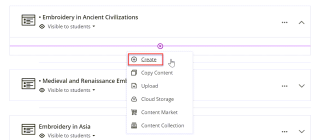
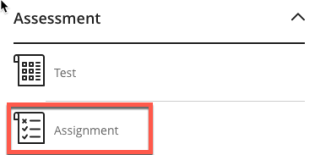
- Click Assignment Settings.
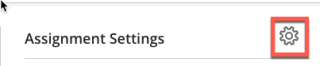
- Create a Group Set or select a previously created set to assign student groups.

- Click Save.

- Now your Assignment will show the groups selected.
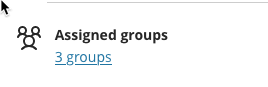
Blackboard Help has detailed instructions on how to Create Group Assignments
