When special circumstances arise, you can give an individual student an exception on an exam. An exception includes additional attempts, rescheduled due dates, or extended access, even if the assessment is hidden from other students.
For additional reading, please see the Blackboard Help Attempt Management article.
- Go to http://learn.uark.edu.
- Click on the Blackboard Ultra course you want to make the change in.
- Click Gradebook.

- Click Gradeable Items.

- Click on the name of the Assignment.

- Click the … next to the student’s grade for that assignment.
![Click on More Options for [Student Name].](https://tips.uark.edu/files/2023/06/Click-More-Options-for.png)
- Click Add or Edit Exceptions.
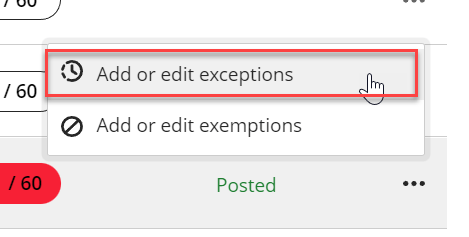
- Check the box beside Show on and Hide after.

- Change the Assessment due date, Show on date, and Hide after date to match the needs of the student.

- Click Save.
These steps will allow the student to attempt the exam again past the original due date.