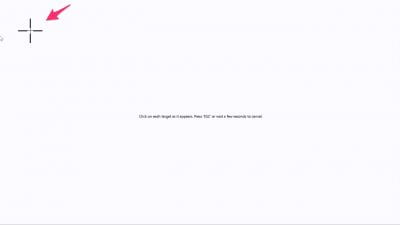All classroom computers have an annotation ability. Sometimes the calibration is off and where you touch the screen is not where the writing appears. You can recalibrate the pen to correct for this!
- On the classroom computer, go to the start menu.
- In the search bar, type “Wacom” and then select “Wacom Tablet Properties.”
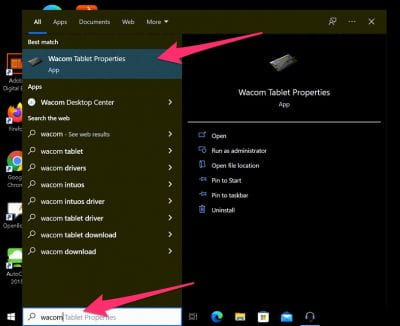
- Click the Calibrate tab, and select “Generic PnP Monitor 1” (it’s the only option) from the drop down menu. NOTE: If you don’t see a Calibrate tab/button, be sure to touch the pen to the screen and the option should appear.
- Click the Calibrate button.
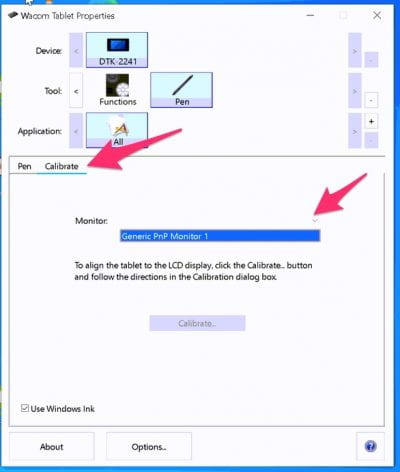
- Follow the instructions on the screen. You’ll need to tap each of the four targets with the pen.