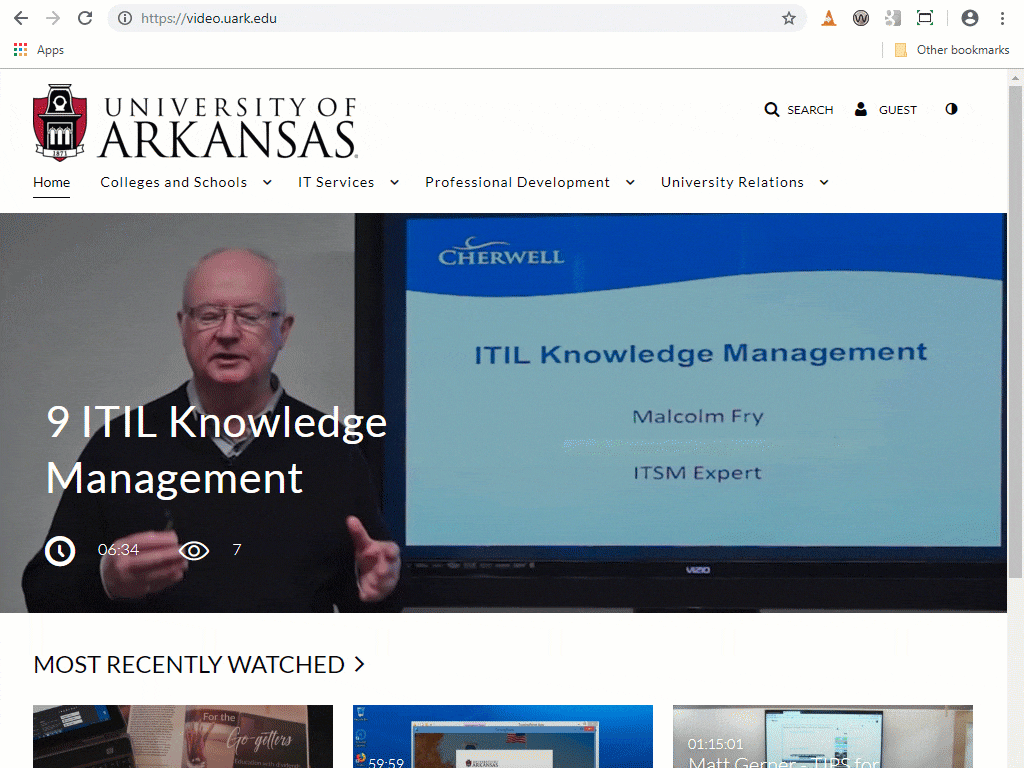The Kaltura Capture desktop recorder enables easy recording in class, at home, or on-the-go with automated publishing and interactive viewing within Blackboard. You can automatically capture video, audio, and screen alone or in sync. Kaltura Capture can input two visual recording sources (screen or camera), and one audio recording source. With advanced features like live drawing and editing, you can enhance your viewer’s experience.
VERY IMPORTANT: Kaltura Capture minimum system requirements are Windows 7 to 10, 32-bit and above, or Mac 10.12 to 10.15., and requires a minimum of 4 GB of RAM. Try switching to the Firefox browser if you are having trouble downloading.
There are two ways to reach the Kaltura recorder download. One is through the site video.uark.edu, and the other is from inside of My Media on Blackboard. Below are instructions for both options.
To Launch from Blackboard
- Login to Blackboard.
- Click on Tools on the left.
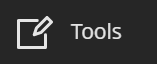
- Click on Kaltura My Media.
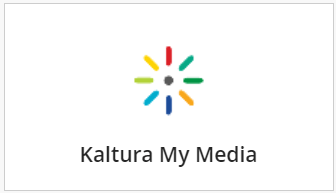
- Click Create, then select Capture.

- Download the installation file. If your machine already has Kaltura Capture, clicking Create, then Capture will launch the software.
- After download completion, run the installation file.
To open Kaltura Capture, click Create on the site, or launch it from your device. Now you are ready to record media. For a quick tutorial, read Getting Started with Kaltura.
To launch from video.uark.edu
- Open a web browser and go to video.uark.edu.
- Click on Create in the top right corner.
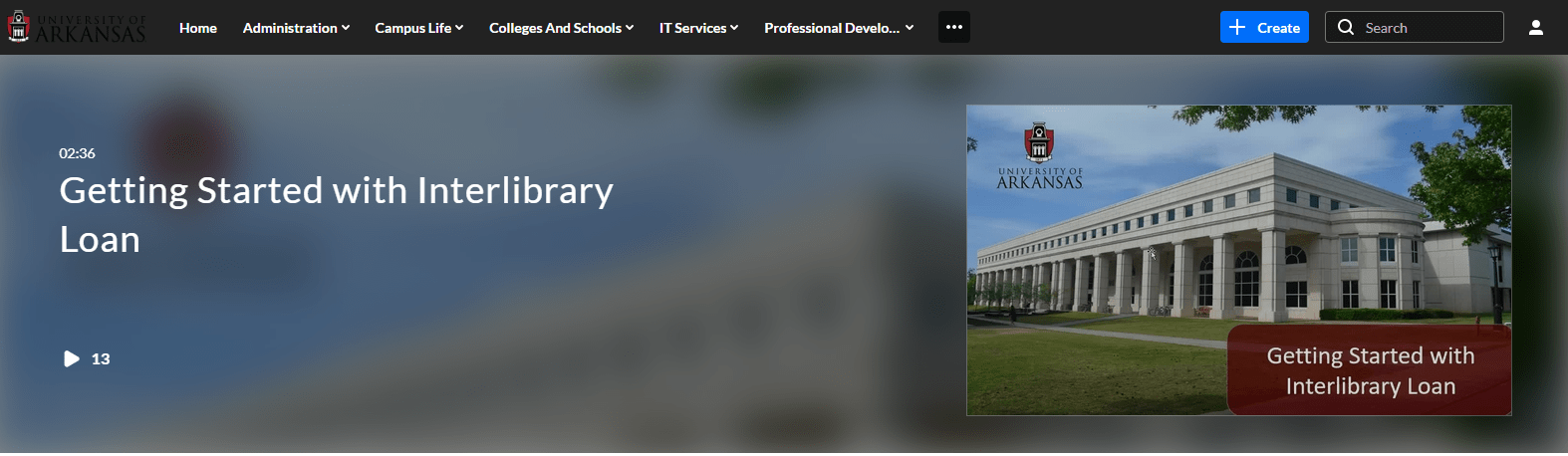
- Log in with your uark id and password.
- Click Create, then select Capture.
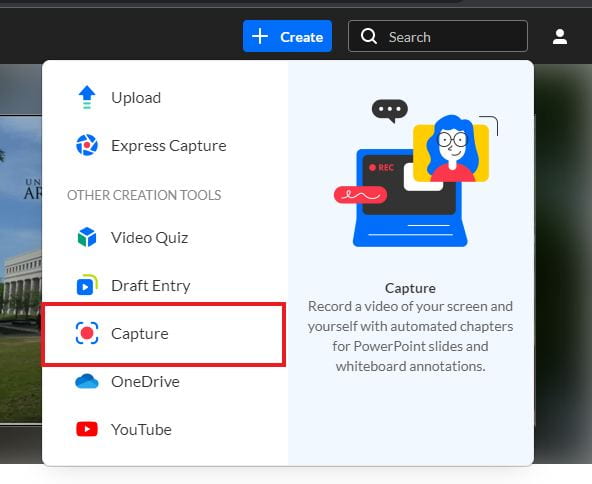
- Download the installation file. If your machine already has Kaltura Capture, clicking Capture will launch the software.
- After download completion, run the installation file.
To open Kaltura Capture, click Create then Capture on the site, or launch it from your device. Now you are ready to record media. For a quick tutorial, read Getting Started with Kaltura.
This video shows a variation of this process:
For more information about Kaltura, please visit About Kaltura.