A benefit of having a Blackboard course is the ease of sharing media to facilitate teaching and helping students understand learning concepts.
VERY IMPORTANT: This article is for sharing original content, not copyrighted content. If you wish to share copyrighted media, please contact your subject librarian and ask them how.
Option 1: Insert Videos in a Content Item
- Go to the content area where you want the video to appear.
- Click the + and select Content Market.
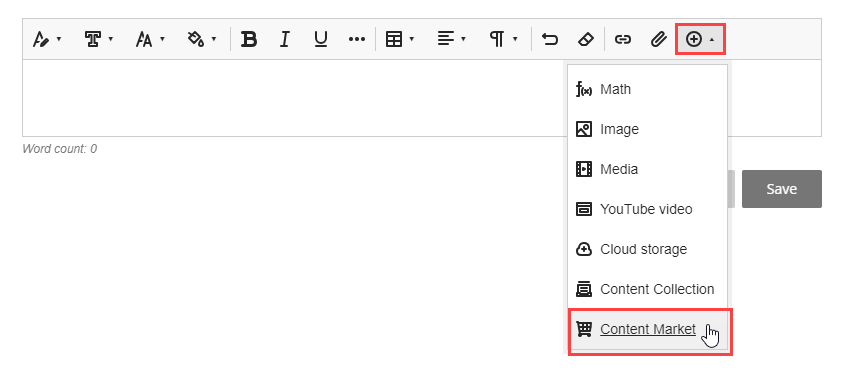
- Click Kaltura Media.
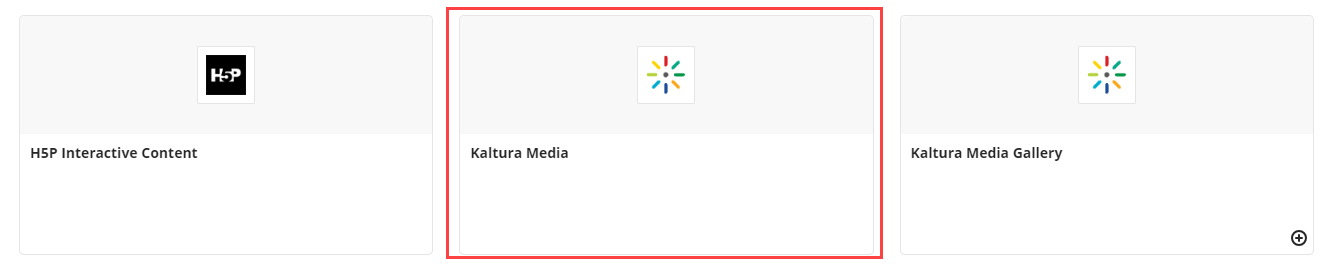
- Click Embed next to the video you want to use.
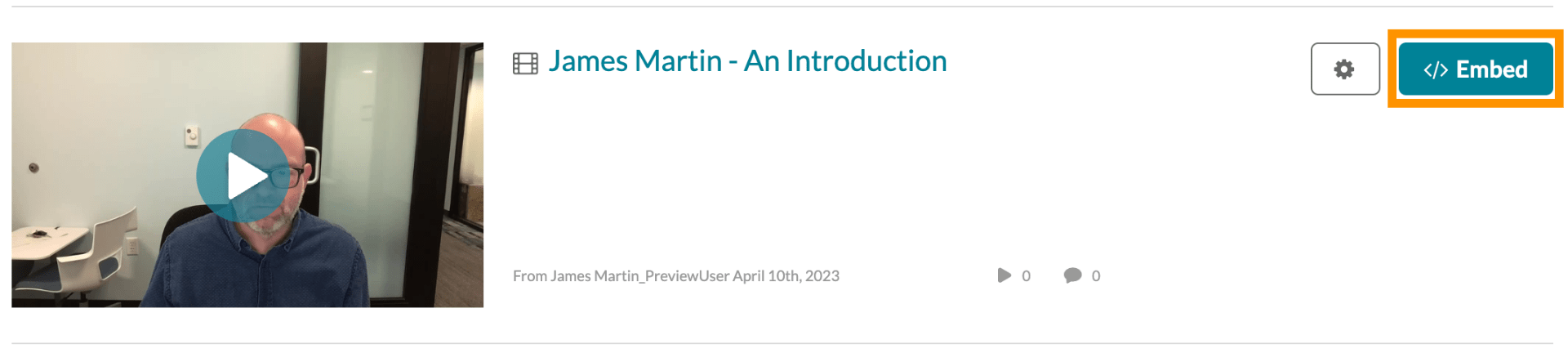
Option 2: Insert a link to a Kaltura Video
- Click the + where you would like to add the video and select Content Market.
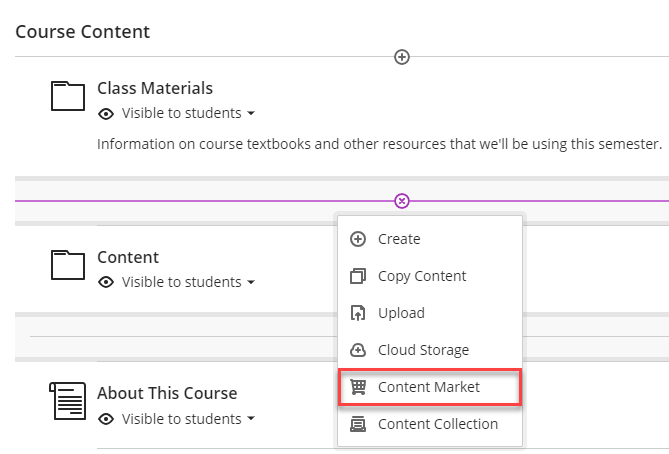
- Click Kaltura Media.
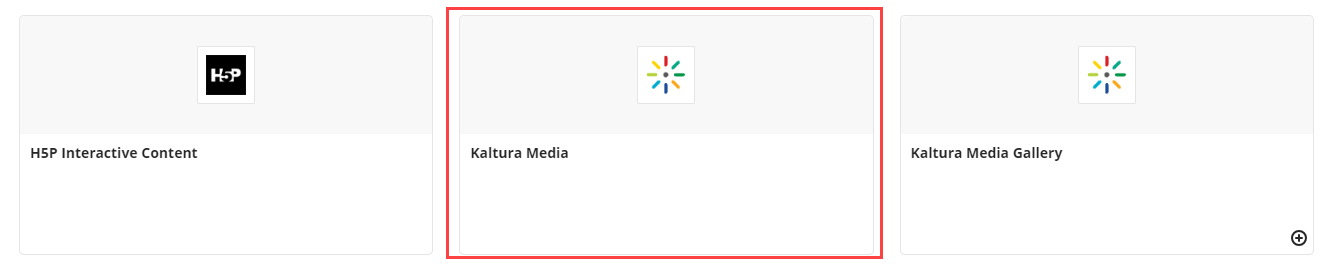
- Find the video you want and click Embed.
Important note: While it is technically possible to add a “Kaltura Video Quiz” using “Add Content” in the Content Editor, this will not create a Grade Center column; thus, this workflow should not be used.
For more information about Kaltura, visit About Kaltura.
Related articles: Adding YouTube videos to Blackboard.