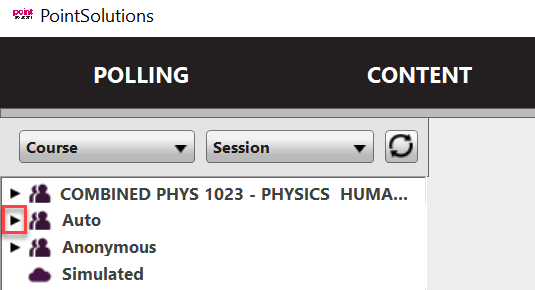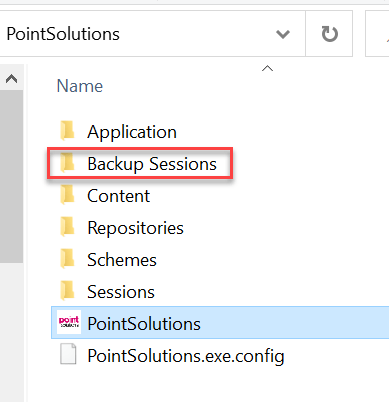If you have trouble locating a session file in PointSolutions, there are a few places you can check to see if it’s hiding.
The first thing to check is whether or not the session file is in the Auto folder. When a participant list is not chosen before polling opens then PointSolutions automatically files it in the Auto Folder. Sometimes you’ll have to scroll to the left to see that there is a triangle next to Auto or the participant list. This means that it can be expanded to see the session files associated with it.
If the session file is under Auto then you can click and hold the mouse button down on the session file name and then drag it to the correct participant list and let go of the mouse button. This automatically re-associates all of the device IDs with the correct participant.
If the session file isn’t listed under Auto then it might be in the backup sessions folder. To see if that’s the case, first, open the TurningPoint software folder and then the Backup Sessions folder.
If you find the file there then you will need to import it so that you can see it listed on your Manage tab.