Respondus LockDown Browser is a customized web browser that increases the security of online testing in Blackboard. When students use Respondus LockDown Browser to access a test, they are unable to print, copy, go to another URL, access other applications, or close a test or quiz until it is submitted for grading. Respondus LockDown Browser works much like a standard browser, but many options have been removed or work differently. Once a test has started, students are locked into it until they submit it for grading.
- Respondus LockDown Browser: Quick Start Guide for Students
Quick Start Guide for Instructors using Blackboard learn Ultra: - Respondus LockDown Browser: Quick Start Guide for Instructors
Extended Features:
- The browser automatically starts at the UARK Blackboard Learn login page.
- URLs cannot be typed by the user.
- External links don’t compromise the “locked” testing environment.
- Pages from the assessment aren’t cached or stored in the browser’s history listing.
- Assessments that are set up for use with Respondus LockDown Browser cannot be accessed with other browsers.
- Actions and functions that are disabled include:
- Printing
- Print screen and screen capture
- Copy and paste
- Right-click menu options
- Browser menu and toolbar options except for Back, Forward, Refresh, and Stop
- Function keys
- Assessments are displayed full-screen and cannot be minimized.
- Assessments cannot be exited until submitted by users for grading.
- Task switching or access to other applications is prevented.
- The source code for the HTML page cannot be viewed.
- Screen capture, messaging, screen-sharing and network monitoring applications are blocked from running.
- Real-time facial detection alerts that help students stay within the video frame during the exam.
- “Review Priority” system that ranks exam sessions in terms of risk.
- A .”Timeline” feature that shows proctoring results in a clear, meaningful way.
- The “Exam Stats” view shows key data, like the average time students spent on each question.
- In-app training videos and rollout materials for instructors.
- Options for the pre-exam “Startup Sequence” to help students.
Respondus LockDown Browser™ is only intended for use by students while taking assessments that are configured to use Respondus LockDown Browser™. This browser has not been tested for use in other areas of Blackboard Learn.
You can share the following information with your students so they can test their equipment and browser before the exam. You can also share this link to bbhelp resources: https://bbhelp.uark.edu/category/respondus/
You can use one of our Respondus Self-Enroll courses to test your equipment.
To Self-Enroll in one of these courses, click on Courses in your left-hand panel and then click Course Catalog in the top right:
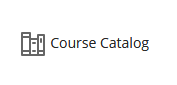
Search for Respondus and click Go. You will see a list of courses to choose from. You can test Respondus in either an Ultra Course or an Original Course. Click the small drop-down next to the course name and click Enroll:
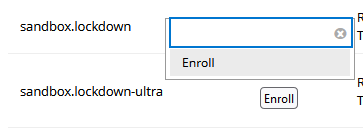
On the subsequent pages click Submit then Ok.
The Self-Enroll Respondus Testing course will open automatically but will also appear in your course list. You can use these classes to test Respondus as many times as you need!