PointSolutions Mobile is an app for iPhones, iPads, and Android devices that can also be accessed by a web browser. Instructors have the option to allow students to use the PointSolutions Mobile app in place of a clicker in classrooms where there is sufficient Wi-Fi coverage.
To use the app, students are still required to have a student PointSolutions Account license.
Did You Know that if you have all of your students use PointSolutions Mobile instead of the physical clicker, then you have lots more options for question types?
- Multiple Choice
- True/False
- Short Answer
- Word Cloud
- Numeric Response
- Hot Spot
- Demographic Assignment
- Priority Ranking
- Likert
- Icebreakers
- Analogy
- Word
Note: Instructors are not required to allow the use of PointSolutions Mobile if they prefer their students not to use mobile devices in class. To join a classroom clicker session using PointSolutions Mobile, students enter a unique Session ID provided by the faculty member.
Reserved Session ID
In order to save time in each class notifying students of the session ID, it is recommended that you reserve a session ID that is then reused during each class. If you do not select Reserve, a new ID must be generated for each class session where the app is used. In order to Reserve the session ID, follow the steps below:
- Open PointSolutions.
- Click the “Enable” link on the top right.
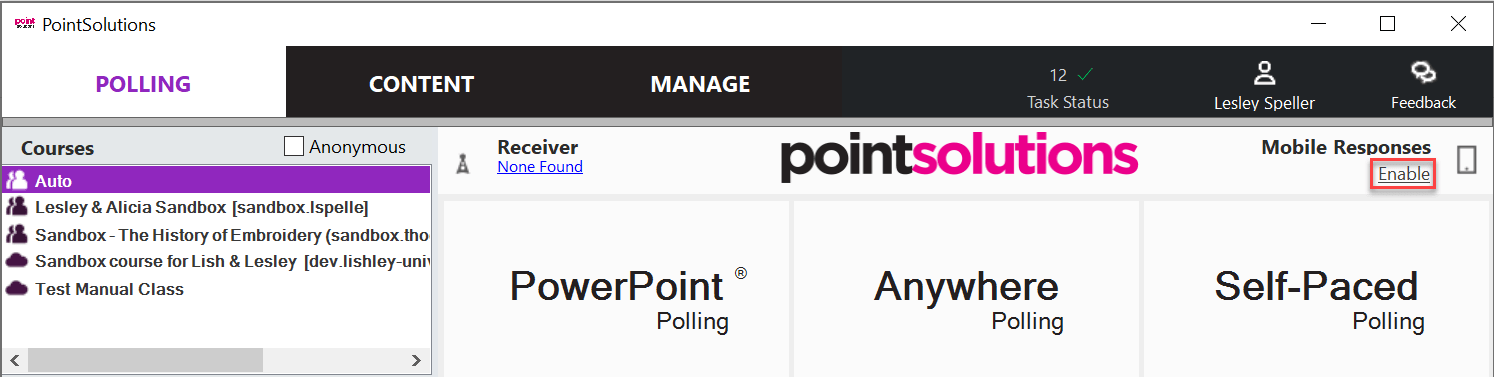
- Select Reserve.
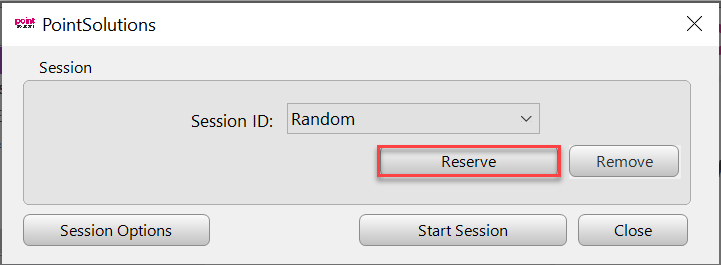
- Enter your preferred session ID and select Reserve.
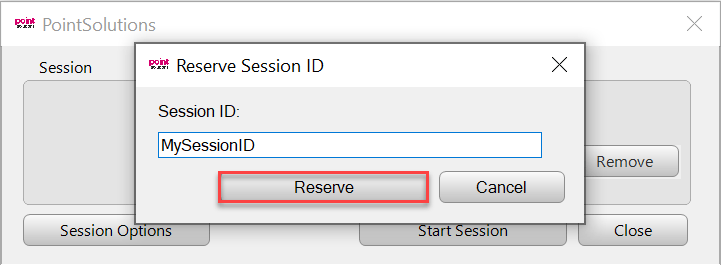
- Once you have reserved your session ID, choose your reserved session ID from the drop-down menu and select Start Session.

Note: Even though you have reserved your session id, you must still start the session before each class.
Random Session ID
To generate a random session ID:
- Open PointSolutions.
- Click the Enable link on the top right.
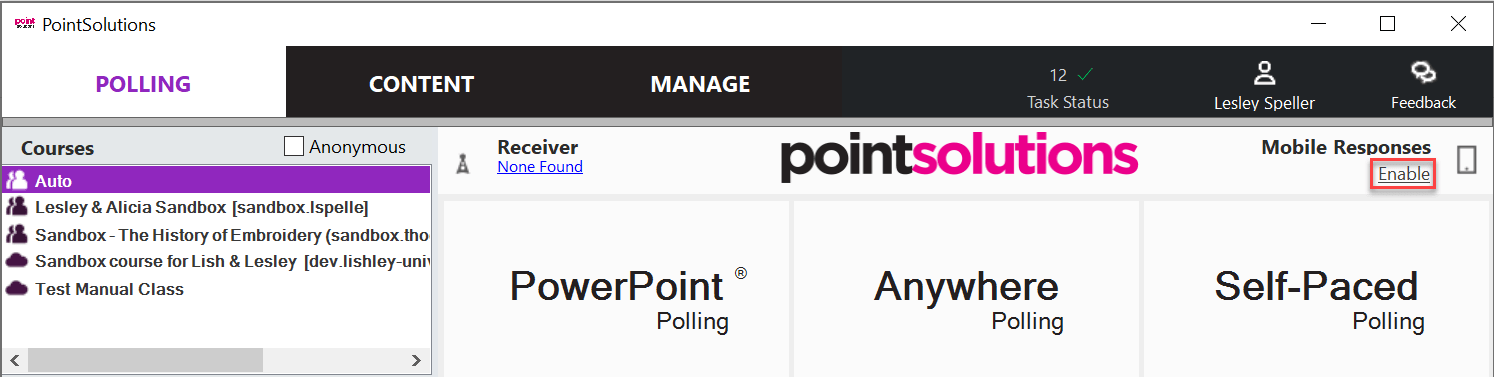
- Select Start Session. A temporary session ID is randomly generated.
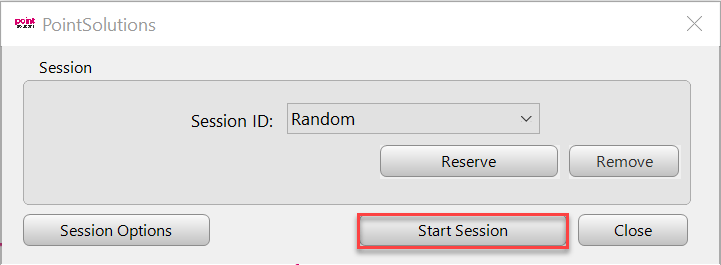
- Before the classroom polling session begins, share the session ID with students who are using the app.
With these steps, you can allow your students to use PointSolutions Mobile of using a physical clicker.
Connection Lost
In the event that you lose connection to the internet during your session, you will receive the following error: The connection for mobile responses has been lost. To fix this issue, follow these steps:
- Once your connection to the internet has been restored, click Retry.

- Click on the session file listed in the box, and click Reclaim.

This will reconnect you to your session so that no answers are lost.