Sometimes it might be necessary to hide certain tools from your students. This article will tell you how to hide the Roster and Course Messages from students in Blackboard Learn Original.
- Log in to Blackboard Learn.
- Enter the course that you want to hide these tools from.
- Click Tools on the left menu.
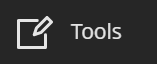
- Scroll down until you find Course Messages and click Hide Link.
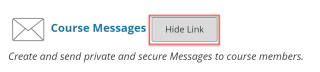
- Scroll until you find Roster and click Hide Link.
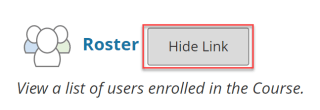
This will hide the Roster and Course Messages from your students.
Related Links
Blackboard Learn: Adding a Tool Link in the Course Menu
Blackboard Learn: Restrict Student Send Email Options
