In Blackboard Learn Ultra there are two ways to copy your course: full course copy or partial course copy. The following guidelines can help you decide which type of course copy is best for you.
Full course copy
-
- You want to copy your entire course to a different course.
- You recently built your course in a development shell and are ready to copy it to your live course.
Partial course copy
-
- You want to copy over select parts of your course from a previous course.
- The source you are copying from is older and might be Original course material, which will convert as it is copied piece by piece.
If you need to merge a course before copying, you can request that the Blackboard Administrators merge the course by submitting a request form.
Important: If you are teaching a class that was previously taught by another instructor and wish to copy their blackboard course, you must first have the previous instructor email bbadmin@uark.edu and request that the course content be copied into your course or a development course.
Full Course Copy
To copy your entire course:
- Open the destination course – the course where you want the copied content to go. (IMPORTANT – This is opposite to Blackboard Original.)
- In the top-right corner of the Course Content area, select the three dots under Student Preview and then Copy Items.
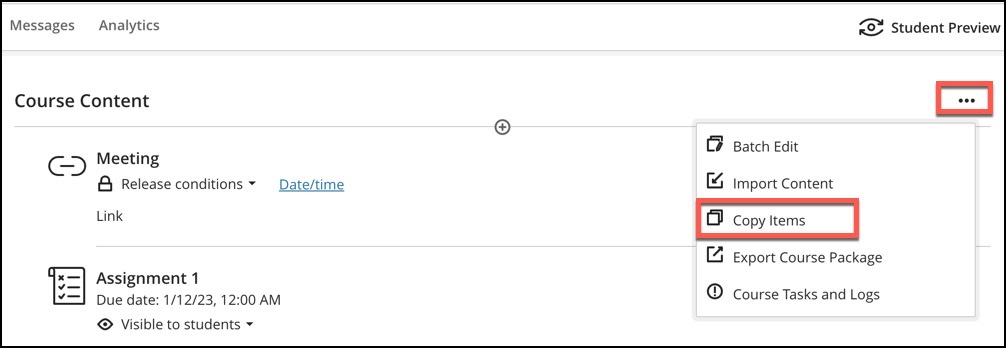
- In the Copy Items panel, select the course you want to copy over. Then select Start Copy. (NOTE: Hidden courses will not show up in the Copy Items panel.)
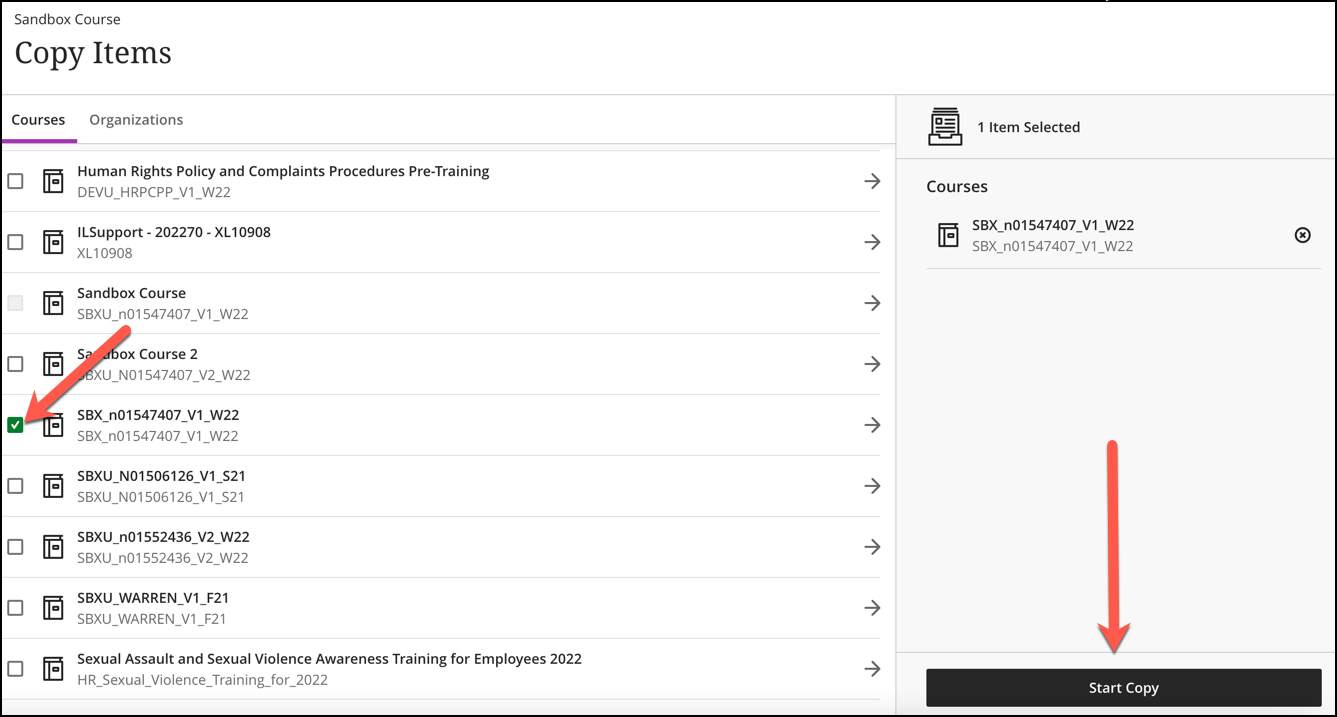
- Locate your copied course content at the bottom of the Course Content area of the destination course.
Partial Course Copy
To copy only parts of your course:
- Follow steps 1-2 above to open the Copy Content panel.
- Locate the course that needs to be copied from and select the arrow next to its name.
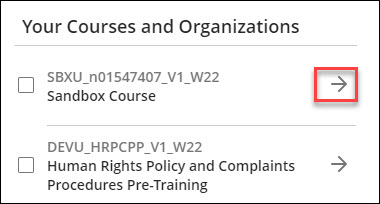
Note: Do not select the box next to the course name as that copies over the entire course itself. - The course will open into two parts, Course Content and Discussion. Select the arrow next to the part that contains the needed content. This should reveal the individual items within that section.
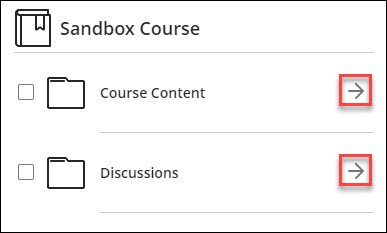
- Select the box next to all items that need to be copied over.
Note: Folders and Modules can be opened further to select content inside.
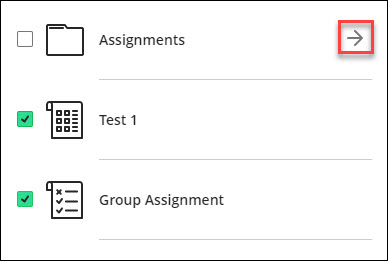
- Once the necessary selections have been made, click Copy selected content at the bottom of the panel.
- Locate your copied course content at the bottom of the Course Content area of the destination course.
Some courses may take longer to copy depending on the size and complexity of the course. Review any error messages, and if extra help is needed, forward those error messages to bbhelp@uark.edu.
Special Case
Any “special case” courses should use the course copy form.
- Your course needs to be merged: i.e. multiple sections or lab sections that need to be merged.
- Your course has multiple course numbers: i.e. listed for both undergraduates and graduates.
- Your course contains a wiki.
Further Resources: