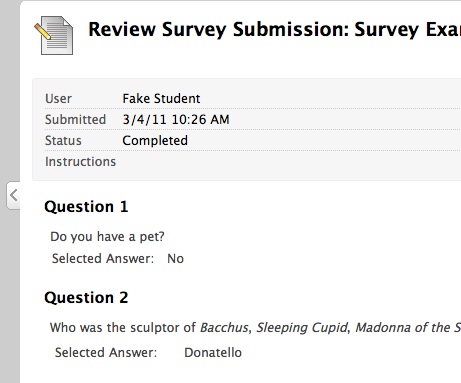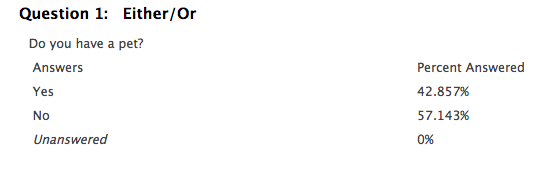Surveys in Blackboard are useful for determining the base knowledge of a class, discovering topics that interest your students, or for gathering anonymous feedback. Remember survey results are truly anonymous, so you will not be able to view individual student’s responses. You may choose to to award points for a survey, but you may only award full credit for completion or no credit for non-completion.
When a student completes a survey, they will see their own answers but not how they relate to the rest of the class. Here is what your students will see:
As an instructor, you may view completed survey results in the Grade Center.
- Under Course Management on your Course Menu on the left, click Grade Center and then click Full Grade Center
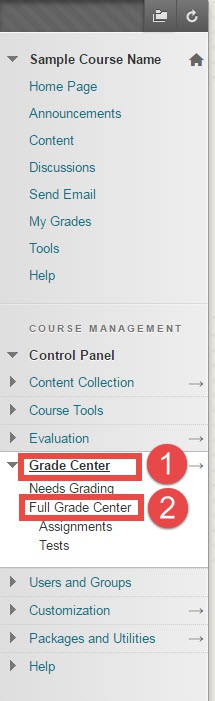
- Locate the grade column for the survey. Completed surveys will be indicated by a green check mark.
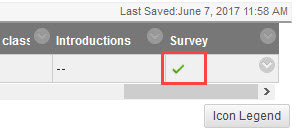
- To view the completed survey results, click on the down arrow at the top of the column.

- Select Attempts Statistics from the drop down menu.
Here you will be able to see how your students answered your survey questions: