You can use VoiceThread to create assignments that require students to create their own VoiceThread for others to reply to or for you to view. Learn more below!
Create a VoiceThread Assignment
- Go to the Blackboard course where you want the VoiceThread to be located.
- Click on the Content folder where you want to place the VoiceThread.
- Click Build Content and then choose VoiceThread.
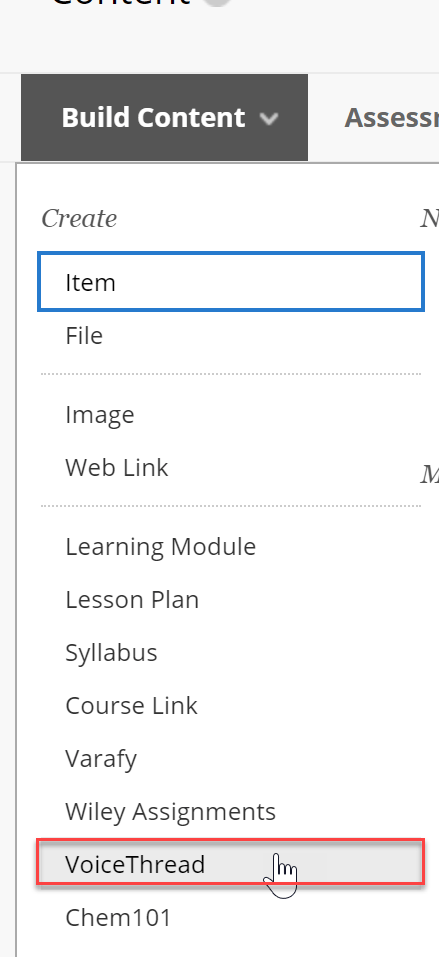
- This will bring up the VoiceThread Setup Menu.
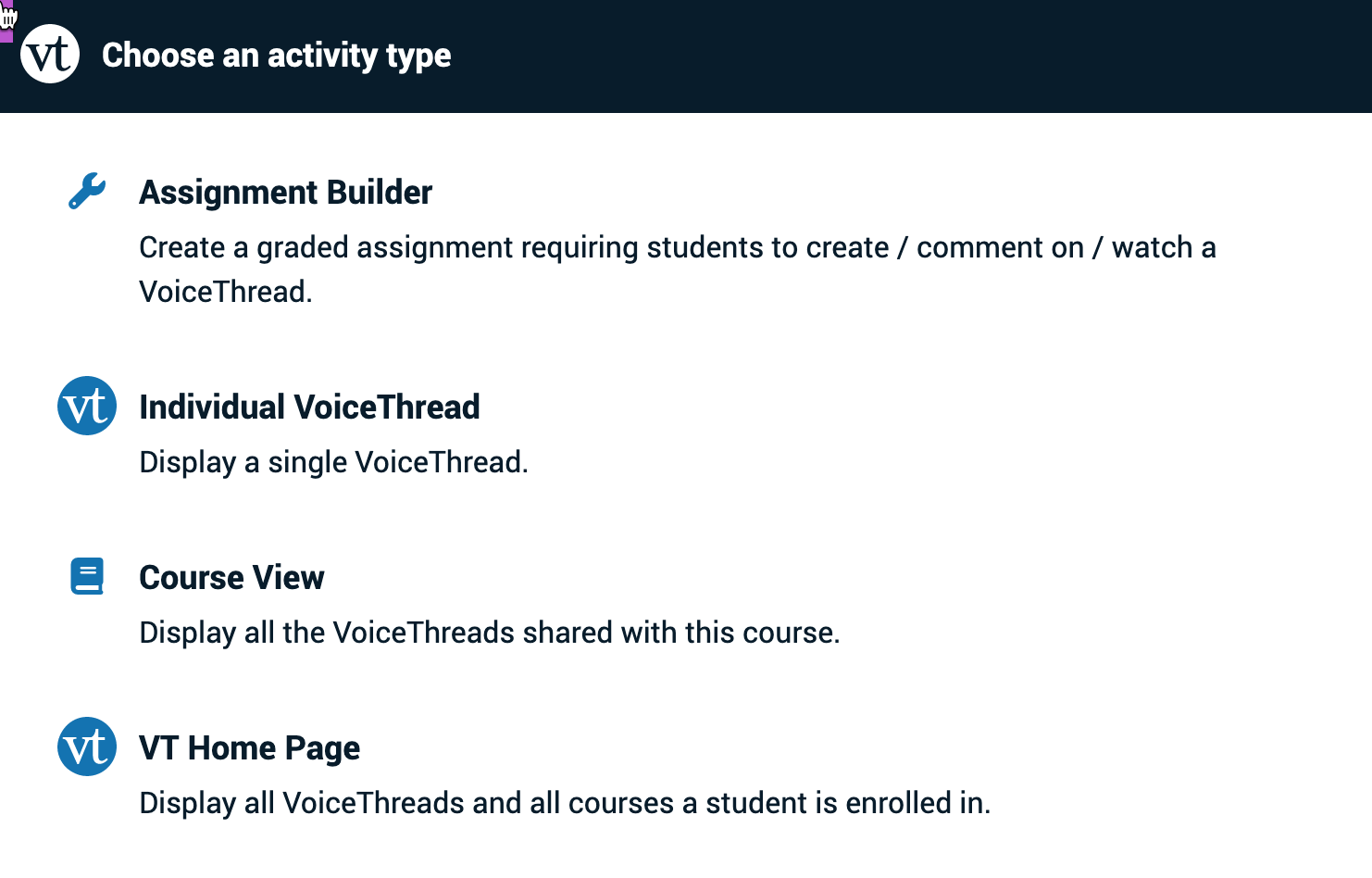
Course View Sets up a link to all VoiceThreads shared with the Course. VT Home Page Sets up a link to all VoiceThreads shared with the owner. Individual VoiceThread Sets up a link to an Instructor created VT. Good for Introductory VoiceThreads where students can add slides or Multiple Group VoiceThreads. Assignment Builder - Sets up a link for students to upload a VT to be graded by the instructor. This can be private between student & instructor or shared with the class.
- Sets up a link for students to submit a required number of comments on an Instructor Voicethread to be graded.
- From the VoiceThread Setup Page, click Assignment Builder.
- Click CREATE and click Continue.

- Choose your Options.


- When you have made all of your choices for options, click Continue.
- Enter the name of your assignment, complete assignment instructions, a message to appear upon completion of the assignment, a start and end date, choose whether or not to allow the students to resubmit, and choose Assessment options.

- Click Publish.
Grading a VoiceThread
To Grade, you can click on the VoiceThread Link, and you will see all the students and their submission status. When you click on the student that has submitted the VoiceThread, it will show and you can grade it.
