
The Blackboard Grade Center will allow you to set up grading schemas. Grading schemas allow you to assign a letter or word to a grade column. This post will walk you through the two-step process of setting up grading schemas.
In Blackboard, Grading Schemas are used to assign a letter or word to a Grade Center column rather than a numeric value. It also allows you to set the grading schema “on the nines” or edit what serves as an A, B, C, etc in your course. If you want an 85 to be an A, you can use grading schemas to set this up. Using Grading Schemas is a two-step process. First, the schema must be created or modified according to your criteria. Then the Grading Schema must be assigned to a column in the Grade Center.
Editing the Grading Scale
By default, the grading scale is set to what is shown in the image below. If you wish to edit it follow these steps and add in your own.
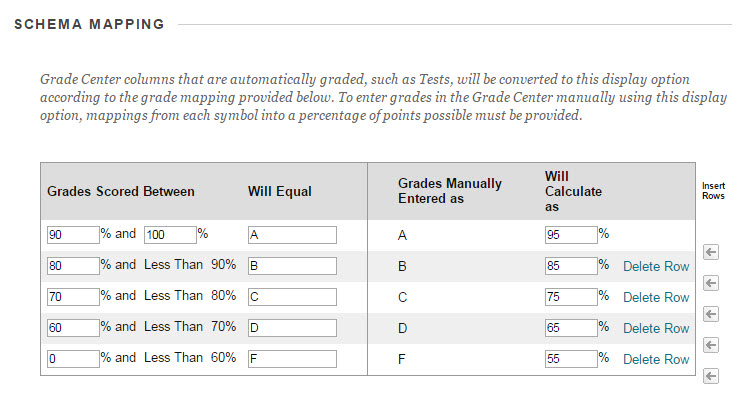
For detailed instructions on how to create and apply Grading Schemas see Blackboard Help.
- Click on Full Grade Center to view the grades.
- Click on Manage and then click on Grading Schemas.