If you’d like to copy a previous Blackboard Original course into the new Blackboard Original course shell, instructors can copy a course from a previous semester by following the instructions below.
Note: When your new course content is ready, remember you need to make that course available to your students: Make Your Blackboard Original Course Available.
Important: If you are teaching a class that was previously taught by another instructor and wish to copy their blackboard course, you must first have the previous instructor email bbadmin@uark.edu and request that the course content is copied into your course or a development course.
Warning: If you’re going to remove menu items from your course before copying it over for the new semester be sure NOT to delete the “First Day” link. The “First Day” menu item is put there automatically for inclusive access publisher materials. You’ll want to be sure that “First Day” is not the only course item you are copying over or students will not be able to access the course correctly.
Regular Course Copy
If your course is not a “Special Case,” you can copy your course from a previous course in a few clicks:
- Open the new Blackboard course shell and delete any existing menu items. You need to delete these menu items because new ones will copy over from your previous course.
- To delete the menu items, click the arrow to the right of the menu item then click delete. Repeat for all menu items.
- Open the previous Blackboard course you want to copy content from.

- In the left menu under Course Management, click Copy This Course.
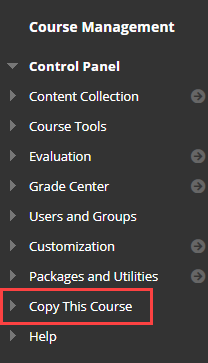
- Under “Select Copy Type”, select Copy Course Materials into an Existing Course.
- For Destination Course ID, click the Browse button. This will open a pop-up window where you may choose your new course ID (i.e. your new Blackboard course shell). Click Submit. Your new course ID will now display in the text box.
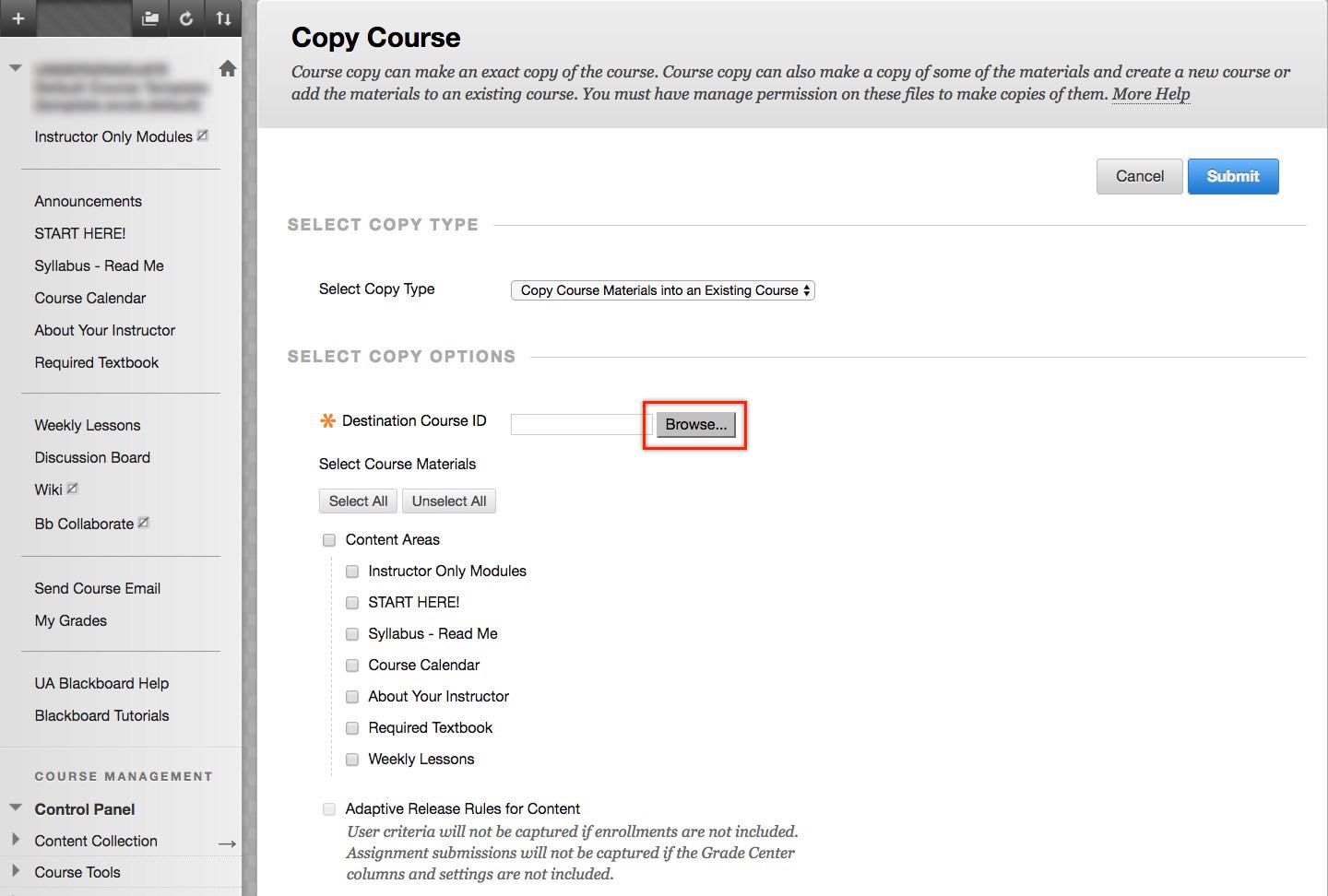
- Now, Select the course materials to be copied into the destination course. To copy your entire course, click the Select All button.
NOTE: If you have assignments and other graded work like discussion boards, you must click the box beside Grade Center columns and settings. If this is not selected the assignments, exams, and other graded work will not copy over.
Note: you may want to uncheck the announcements if you do not want your announcements to copy over to the new course.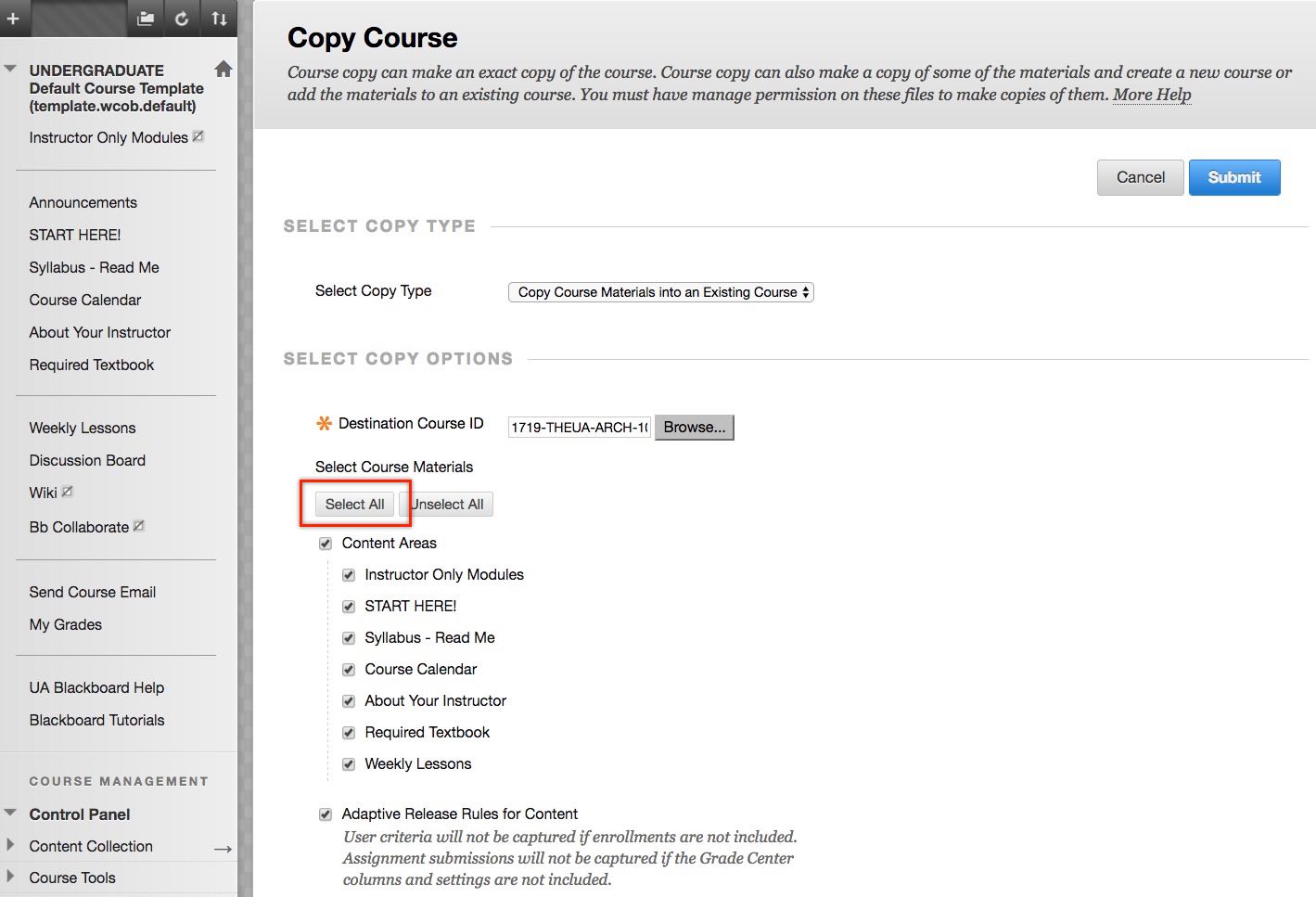
- Note: If your previous course had a discussion board, select Include only the forums, with no starter posts under Discussion Board. This moves the discussion board forum but removes all of the student and instructor posts. If you leave the “Include starter posts for each thread in each forum (anonymized)” option selected under Discussion Board, Bb will copy all of the previous student’s posts, and it will be necessary to delete them manually.
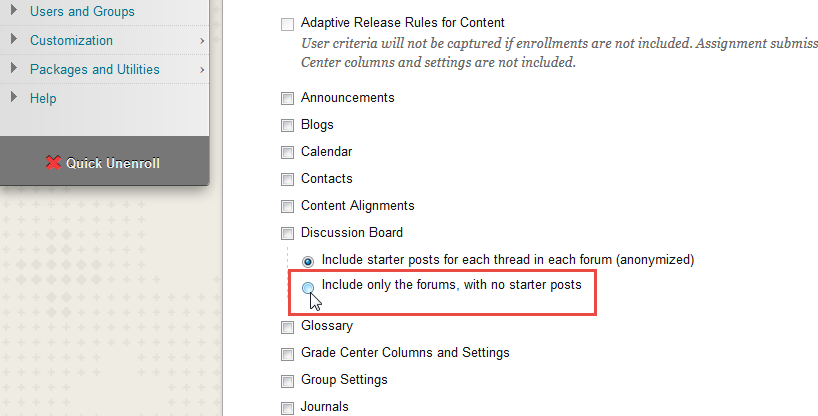
- In the File Attachments section, ensure that “Copy links and copies of the content” is selected. Click Submit.
Do not interact with the course until the copy process is completed.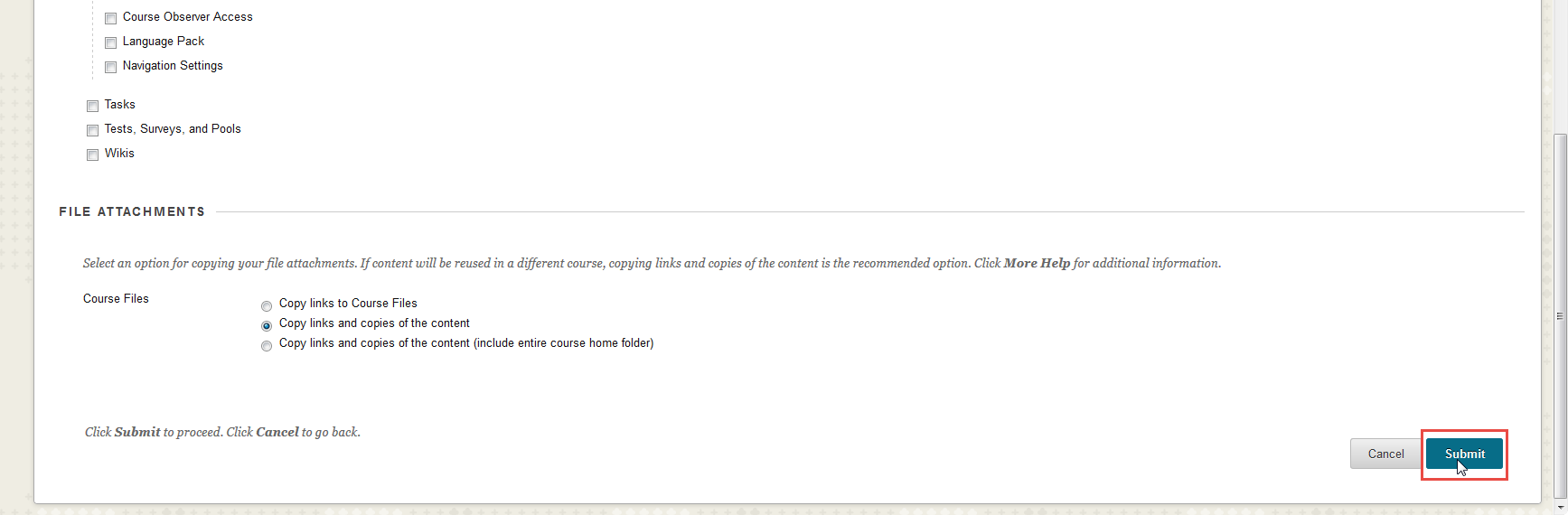
Some courses may take longer to copy depending on the size and complexity of the course. You will receive an email notification when the copy is completed. Please forward any error messages to bbhelp@uark.edu.
Once the previous course content has been copied, open the new destination course to ensure the content and course menu were copied properly.
Special Case
Any “special case” courses should use the course copy form.
- Your course needs to be merged: i.e. multiple sections or lab sections that need to be merged.
- Your course has multiple course numbers: i.e. listed for both undergraduates and graduates.
- Your course contains a wiki.
